In order to do anything with charts, or display chart information, you must first decide whether to work with a single chart - or two, three or even four charts together. This decision is initially made for you however, as by default (unless you change it within a session) Astro Gold is always set to work with a single chart. If you want to change this you do that using the "Selection Panel" which is at the top of the the "Selected Charts" pane.
The "Selected Charts" pane is the column on the left of the screen containing the selected charts and their birth/event details - visible when the Selected Charts pane is in Select Charts mode. The "Selection Panel", which is on top of that, allows you to select either one, two, three or four charts at a time (see Screen Areas)
Select one chart to view a single chart wheel or aspect grid, two charts to see a biWheel or synastry aspect Grid, three charts to see a triWheel or 2-chart synastry aspect Grid, or four charts to see a quadriWheel or 2-chart synastry aspect Grid.
>> To select one chart, two charts, three or four charts
When the "Selected Charts" pane is in Select Charts mode, you can select chart(s) for displaying in the "Viewing Area" of the Main Screen.
1.Make sure "Selected Charts" pane is in Select Charts mode, which is the default mode (see Using the Selection Panel).
2.Click the Charts 1 button to select one chart, the Charts 2 button to select two charts, the Charts 3 button to select three charts or the Charts 4 button to select four charts.
Each chart you select will have its name and birth/event data displayed in the pane. At the top is the chart name in large characters, and under that in smaller characters is the chart type ("Male", "Female", "Event". "Horary", "Sec Prog", "Directed - Solar Arc", "Point Return", "Lunar Phase Return", "Composite", "Davison", "Harmonic" or "Unspecified"), followed by the remaining birth/event details.
If you have selected two charts the first chart you selected is called the "Inner Ring" chart and its details come first, at the top of the "Selected Charts" pane. It will be in the inside ring of a bi, tri or quadriWheel, and will be the "Across" chart (at the top) of a Grid.
The second chart's details are underneath those of the first chart in the "Selected Charts" pane. When a biWheel is displayed it is called the "Outer Ring". If a Grid is being displayed it is the "Down" chart (on the left side) of a Grid.
If you selected three charts the second chart's details are underneath those of the first chart in the "Selected Charts" pane. When a triWheel is being displayed it is called the "Middle Ring", as it will be in the middle ring of a triWheel. If a Grid is being displayed its title in the "Selected Charts" pane becomes "Not in Grid" as it is not displayed in the Grid.
The third chart's details are underneath those of the second chart in the "Selected Charts" pane. When a triWheel is being displayed it will be in the outside ring and called the "Outer Ring", and is the "Down" chart (on the left side) of a Grid.
If you selected four charts the second chart's details are underneath those of the first chart in the "Selected Charts" pane. When a quadriWheel is being displayed it is called the "Mid-Inner Ring", as it will be the first of the middle charts in a quadriWheel - the middle chart closest to the first inner chart. If a Grid is being displayed its title in the "Selected Charts" pane becomes "Not in Grid" as it is not displayed in the Grid.
The third chart's details are underneath those of the second chart in the "Selected Charts" pane. When a quadriWheel is being displayed it is called the "Mid-Outer Ring", as it is the middle chart closest to the last outer chart. If a Grid is being displayed its title in the "Selected Charts" pane becomes "Not in Grid" as it is not displayed in the Grid.
The fourth chart's details are underneath those of the third chart in the "Selected Charts" pane. When a quadriWheel is being displayed it will be in the outside ring and called the "Outer Ring", and is the "Down" chart (on the left side) of a grid.
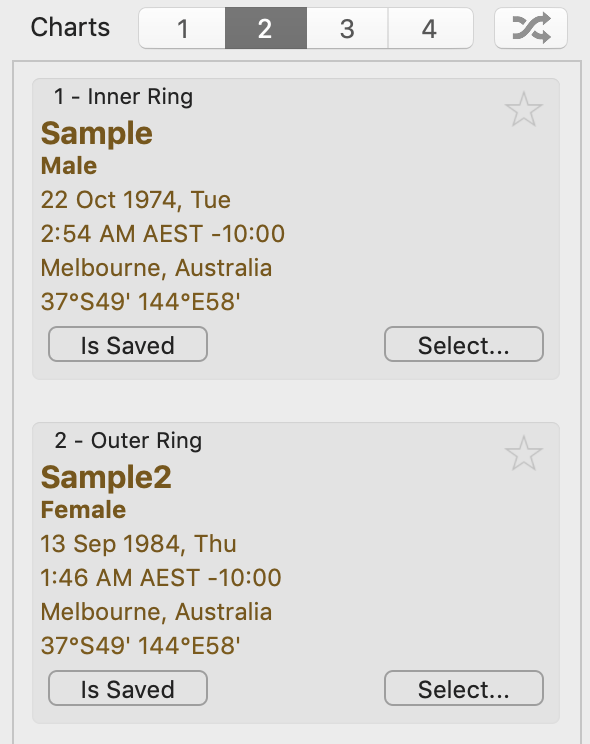 |
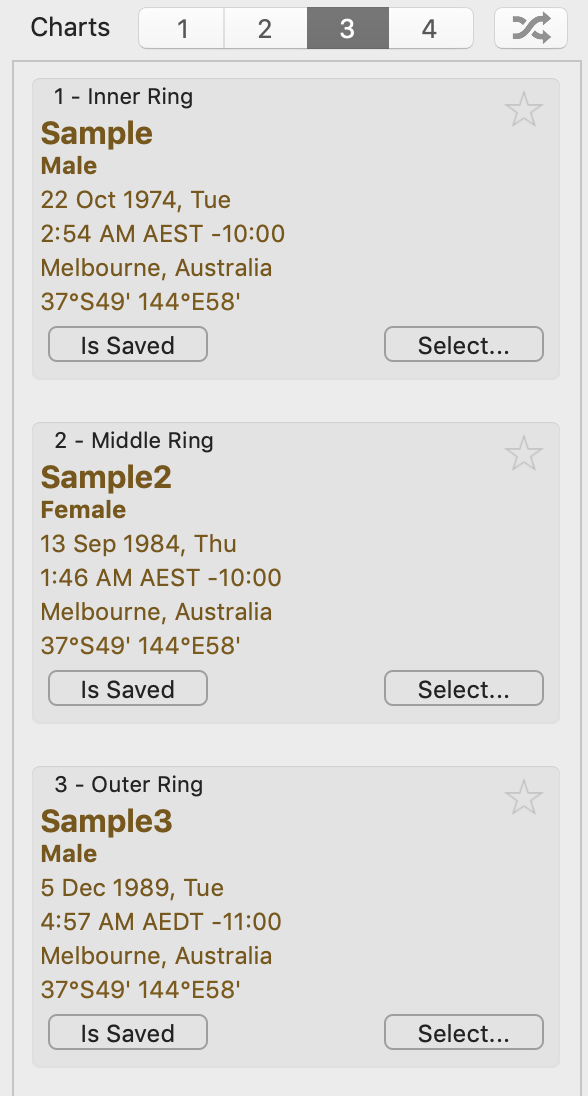 |
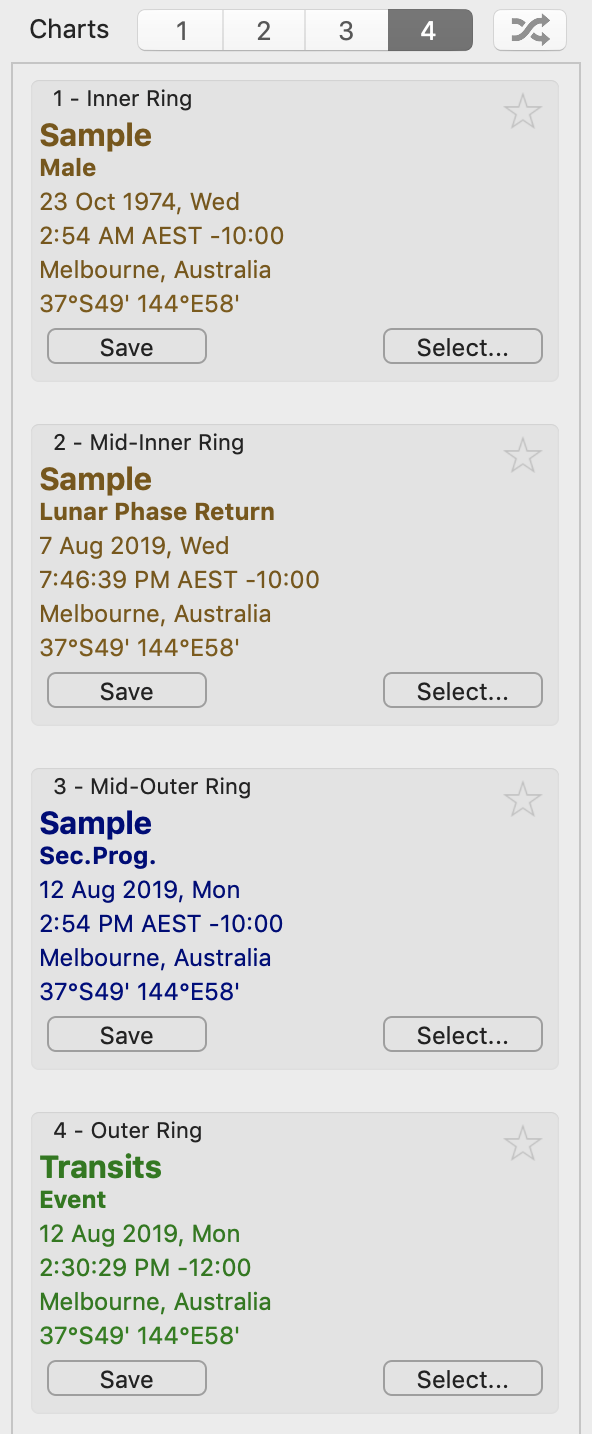 |
The Selected Charts pane |
The Selected Charts pane |
The Selected Charts pane |
>> To swap the position of each chart
➢ If you have two charts selected, click the Swap icon  in the "Selection Panel" to make the charts change places.
in the "Selection Panel" to make the charts change places.
➢ If you have have three or four charts selected, click the Swap icon  in the "Selection Panel" and select how you want the charts to change places.
in the "Selection Panel" and select how you want the charts to change places.
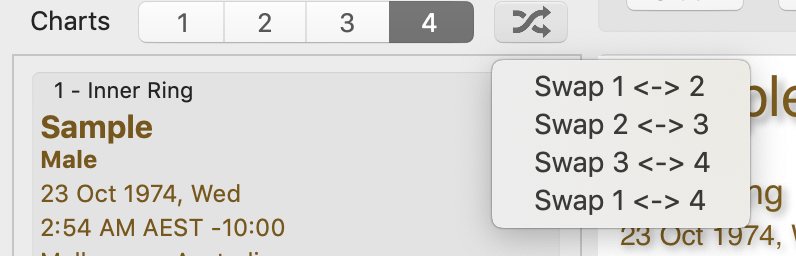 Swap the order of 4 selected charts |
➢ Alternatively, if you have more than one chart selected you can drag any chart to a different position. Just hover the mouse over the chart details in the "Selected Charts" pane, click on the mouse button and while holding the mouse button down drag the chart up or down into its new position, then release the mouse button. The chart you have dragged will then displace the chart that was previously in that position - which will move to a different position in the pane.
>> To remove a chart