The "Charts" menu is where you can access all basic chart functionality. You can create/open up to four charts to work with at any one time, swapping their display positions in wheels, dials and grids as needed.
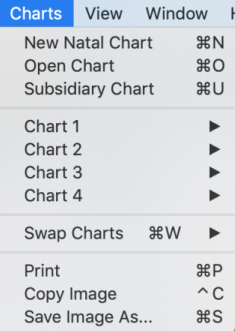 |
You can:
•create new natal and event charts
•save charts
•create subsidiary charts for natal and event charts
•open and edit saved charts
•print charts and reports
•copy chart images for pasting directly into other documents
•save charts as graphic files
•remove a currently selected chart (as long as it isn't the only selected chart)
For all the details on creating and using charts see Creating, Saving, Opening and Editing charts.
Favorite charts
At any time you can designate any chart you've previously saved and are working with to be a favorite chart.
Say you regularly like to work with three charts - your natal chart at the center of a triWheel, your current progressed chart in the middle wheel, and the current transits in the outer wheel. After you have created and saved these three charts, you can then designate each to be a 'favorite' chart. Then whenever you start a new Astro Gold session for each chart position you can quickly go to its "Favorites" menu option and select the relevant chart for that position from the charts listed there.
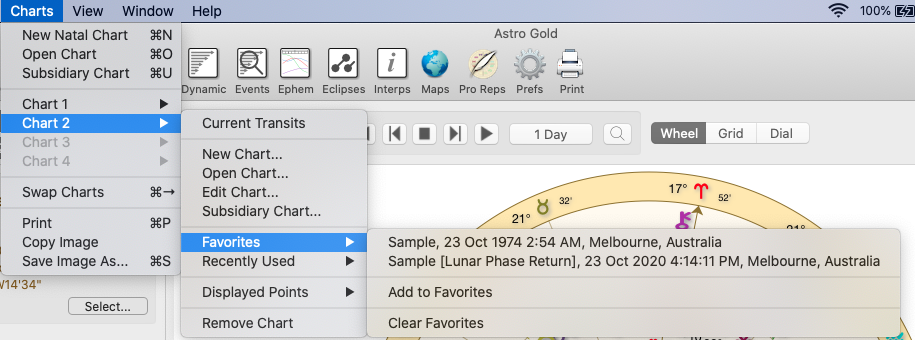 |
NOTE: This sub-menu for each chart (shown above for Chart 2) is also accessible in the "Selection Charts Pane" via each chart's "Select" button. For details see the next topic Creating, Saving, Opening and Editing charts.
TIP: Another way to designate a chart to be a favorite is to click on the star in the chart's details area in the "Selected Charts" pane. After you click on the star it becomes a gold color to show it's selected as a favorite chart. If you click on it again it loses its status as a 'favorite chart'.
 A chart selected as a Favorite (has a gold star) |
If you are working with more than one chart a handy feature is the ability to remove one of the charts from the Selected Charts pane. This is especially so if the chart was in one of the middle rings, as previously the only way to remove it was to move all the charts in more outer rings in a ring, one at a time (by reselecting them all), then reduce the number of selected charts by one.
You can do this from the "Charts" menu by selecting the sub-menu for the chart you want to remove, then selecting the Remove option on the sub-menu.
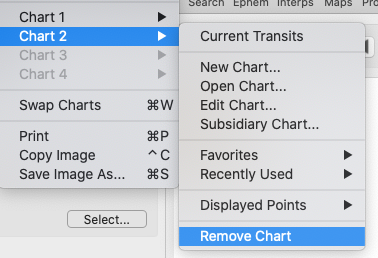 |