This topic explains how to delete individual charts from within a chart file.
>> To delete a chart that has been saved in a file
1.First you must open the "Saved Charts" dialog.
➢ In the "Selected Charts" pane click on the Select button of the particular chart that you want to delete, and a menu will drop down displaying the chart selection options for that chart position.
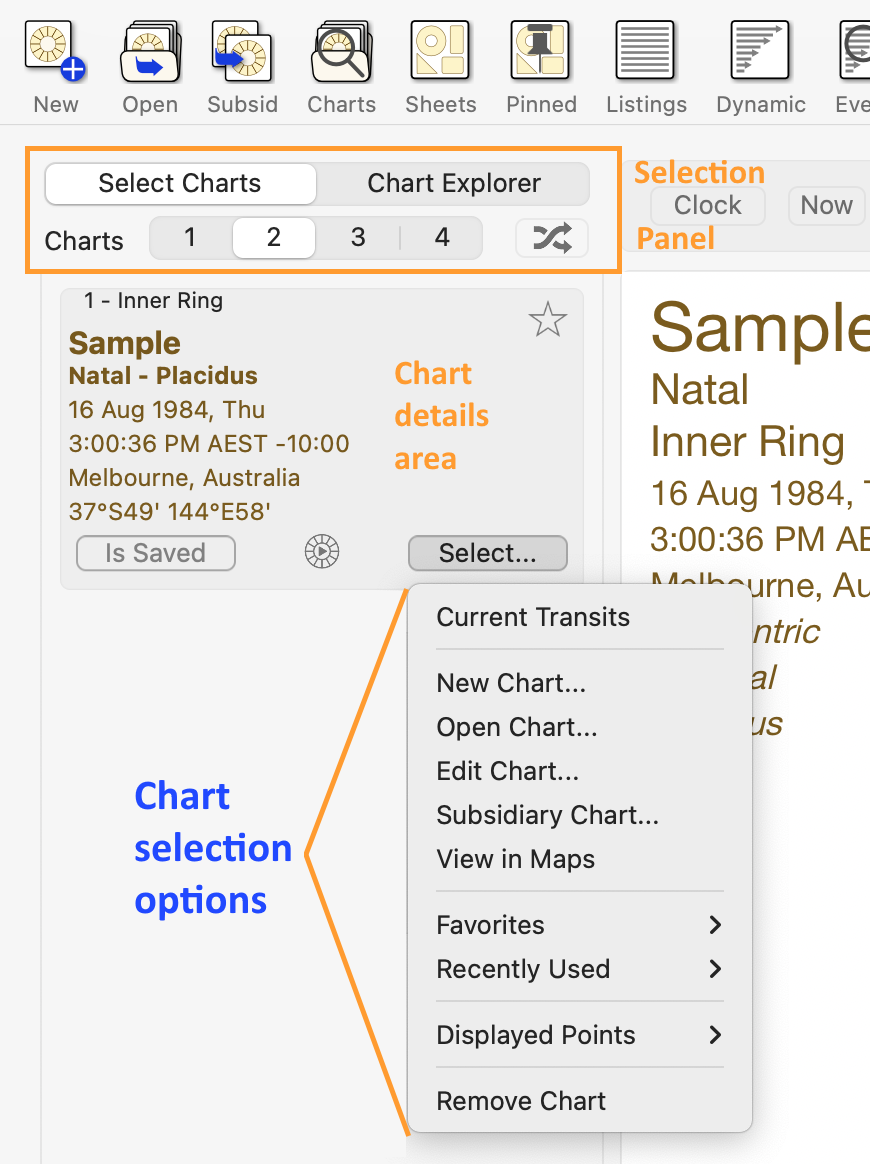 |
➢ Click on Open Chart to open the "Saved Charts" dialog.
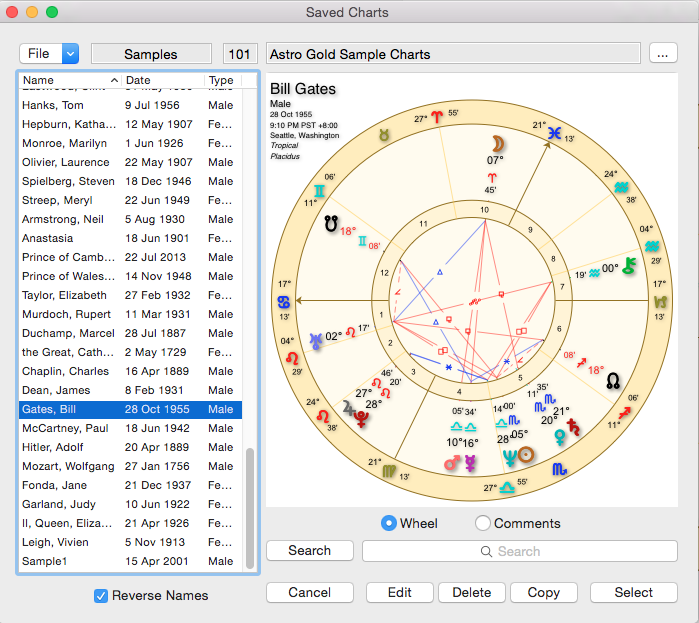 Open Chart dialog |
2.Make sure the chart file which is displayed has the charts you want to delete. If the chart(s) you want to delete aren't in the current chart file then you can select another chart file ...
a)Click on the File dropdown  in the top left of the screen. A list of all the recently used chart files will be displayed, plus an option to select a file from any undisplayed chart files if necessary.
in the top left of the screen. A list of all the recently used chart files will be displayed, plus an option to select a file from any undisplayed chart files if necessary.
b)Click on a filename in the list in which case you will be returned to the "Saved Charts" dialog
OR
c)Click on Select and the "Open" dialog box will display any other chart files available in your Astro Gold folder, or any sub-folders you have created under that. Click on a chart file to select it then click on the Open button and it's charts will be listed in the "Saved Charts" dialog.
3.Once you have the chart file containing the charts you want to delete opened, select (highlight by clicking on) the chart(s) you want to delete.
4.Click on the Delete button.
5.Click on the Cancel button to exit from the "Saved Charts" dialog box and return to the Main Screen.