>> To import a chart file from Solar Fire
First, email the chart file from Solar Fire
1.On the PC computer where Solar Fire is installed open the chart database by navigating back to the Main Screen (if you're not already at it), then press the F3 key on the keyboard to open the Chart Database.
2.If the charts that are displayed in the Chart Database are not from the chart file you want to email, then select the correct chart file...
a)Click on the File button in the top left corner of the Chart Database dialog box
b)Click on the chart file you want to email
c)Click on the Select button which will load the chart file and display all of it's charts in the Chart Database window
3.If you only want some of the charts that are displayed then hold the Control key down while you click on the charts you want, which will select them. (To un-select a chart just click on it again).
4.Click on the Send/Add button and a small menu pops up.
5.To email all the charts in the chart file click on Email All Charts -otherwise- to only email the charts you have selected click on Email "Selected Charts" Only.
6.In the "Email Charts" dialog box that opens, make sure Attach chart file to email is ticked by clicking on it till it is
7.In "Chart File Format" area select Solar Fire v6 or higher by clicking on it.
8.Optionally select Include Chart Comments by clicking on it until it is ticked, or to not include them, until it is un-ticked.
9.Optionally select Include Chart Comments by clicking on it until it is ticked, or to not include them, until it is un-ticked.
10. Click on Write chart details as text in body of email until it is un-ticked.
11. Click on the OK button
12. A new email will be created and open with the chart file already attached to it.
13. There will be some text in the body which you can leave as is, modify or delete, Add any other text you would like to the email.
14. Leave the subject "Solar Fire Charts" as is, modify or replace it with something else.
15. Enter one or more recipients and then Send the email.
Next, on the Mac computer ...
1.Open the email containing the Solar Fire chart file attachment.
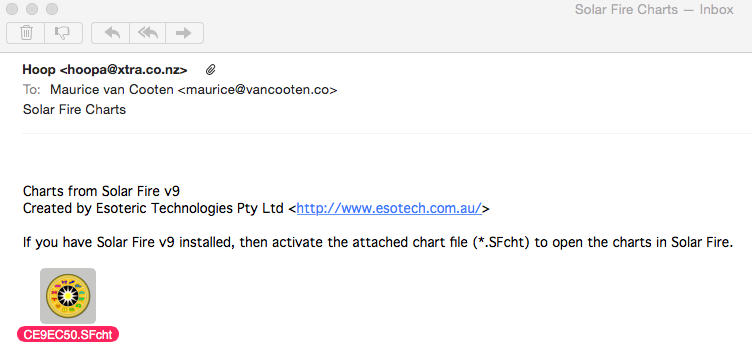 |
2.Click on the paper-clip icon at the end of the top line in the email. If a floating toolbar pops up click on the paper-clip icon in that. In the menu that pops up click on Save Attachment.
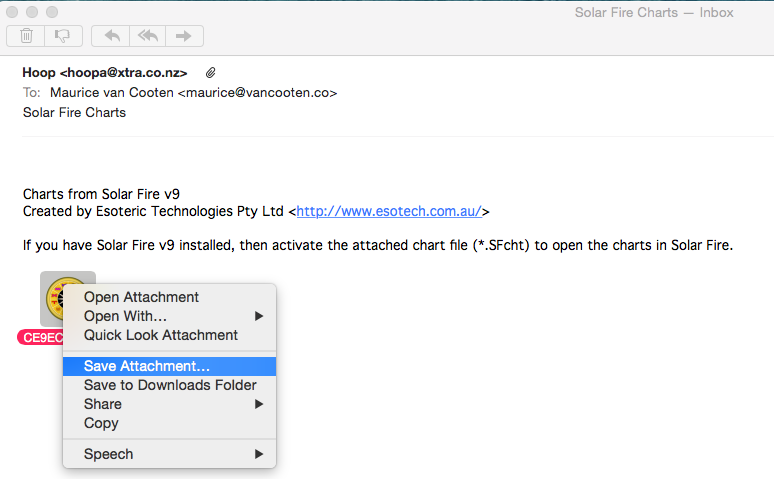 |
3.The "Save As" dialog box will be displayed ...
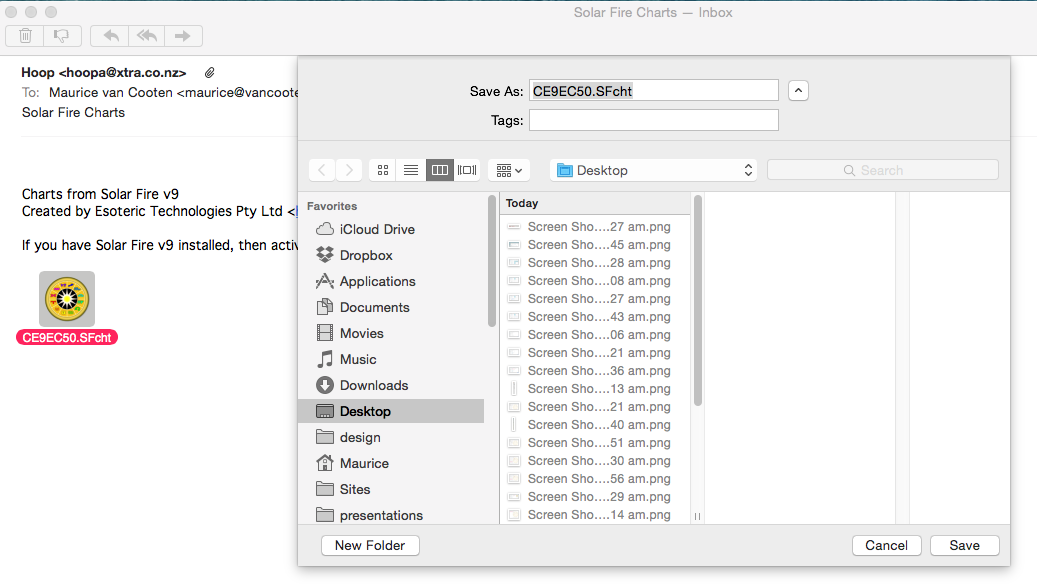 |
4.Navigate to the Astro Gold folder under Documents, and click on the Save button.
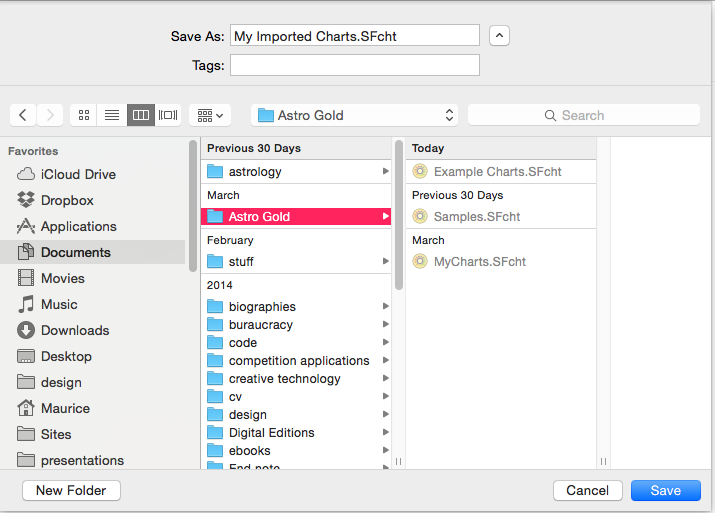 |
5.Back in Astro Gold open a chart for any of the Selected Chart positions in the normal way. Once in the "Saved Charts" dialog open a new chart file. Navigate to the Astro Gold folder and select the chart file that you saved there previously (it may still have the same name as it was when it was emailed to you, or it may have been automatically renamed as part of the process of saving it, or alternatively you may have renamed it yourself at the time). Then click on the Open button.
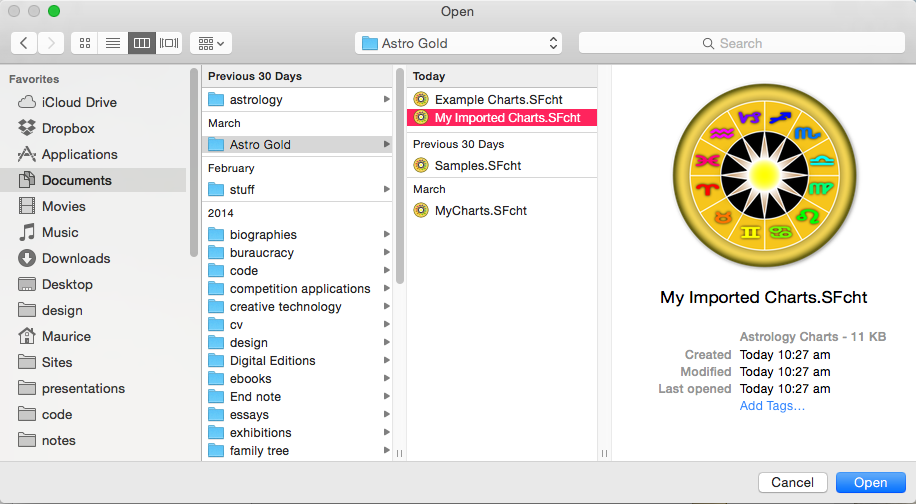 |
6.Once the chart file that was imported has been opened, you can select any chart from it in the normal way.
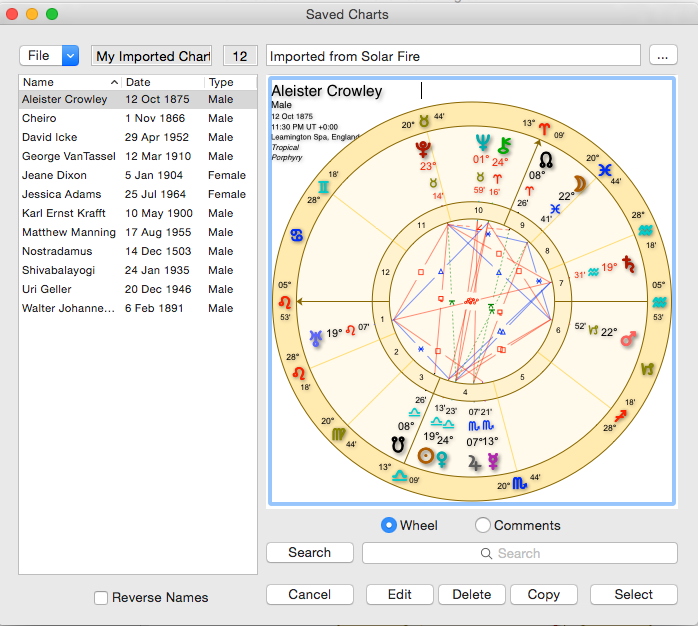 |
TIP: A quick shortcut for importing Solar Fire charts:
[ when you receive a *.SFcht chart file as an attachment to an email, then double-clicking on it will open the file directly in Astro Gold's "Saved Charts" dialog box, from where you can copy its charts into another chart file if you wish. See Copying Charts for full details.