>> To change the settings for Dynamic Reports...
1.Tap the Settings tab in the Tab Bar to display the "Settings" pane
tab in the Tab Bar to display the "Settings" pane
2.Tap on the > to the right of Dynamic Reports - this will display the "Dynamic Jobs" pane, listing the Jobs with the currently selected job ticked
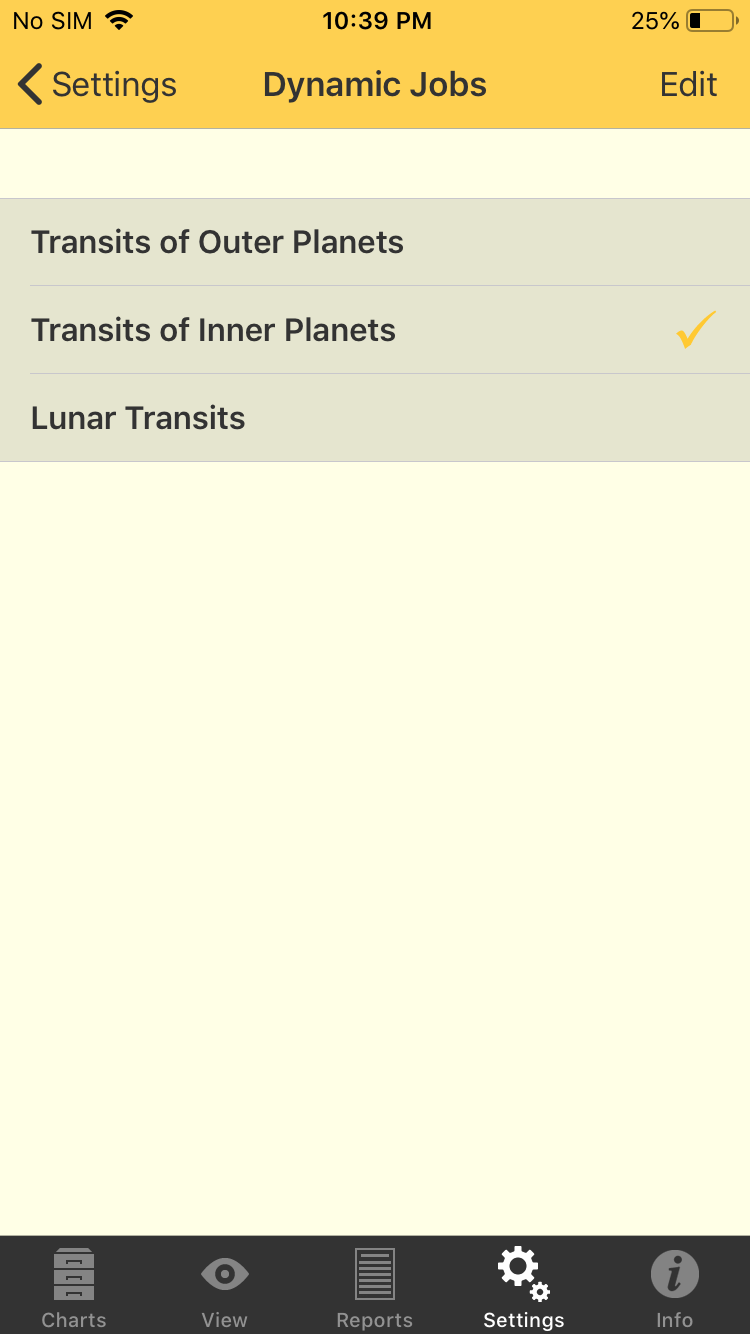 |
3.To select a Job gently tap it, which will tick it. Once a Job is selected you can edit it.
4.To edit a selected Job tap the Edit button in the top right of the screen - this puts the "Dynamic Jobs" screen into edit mode and the button at the top left changes to "Settings" and at the top right to "Done".
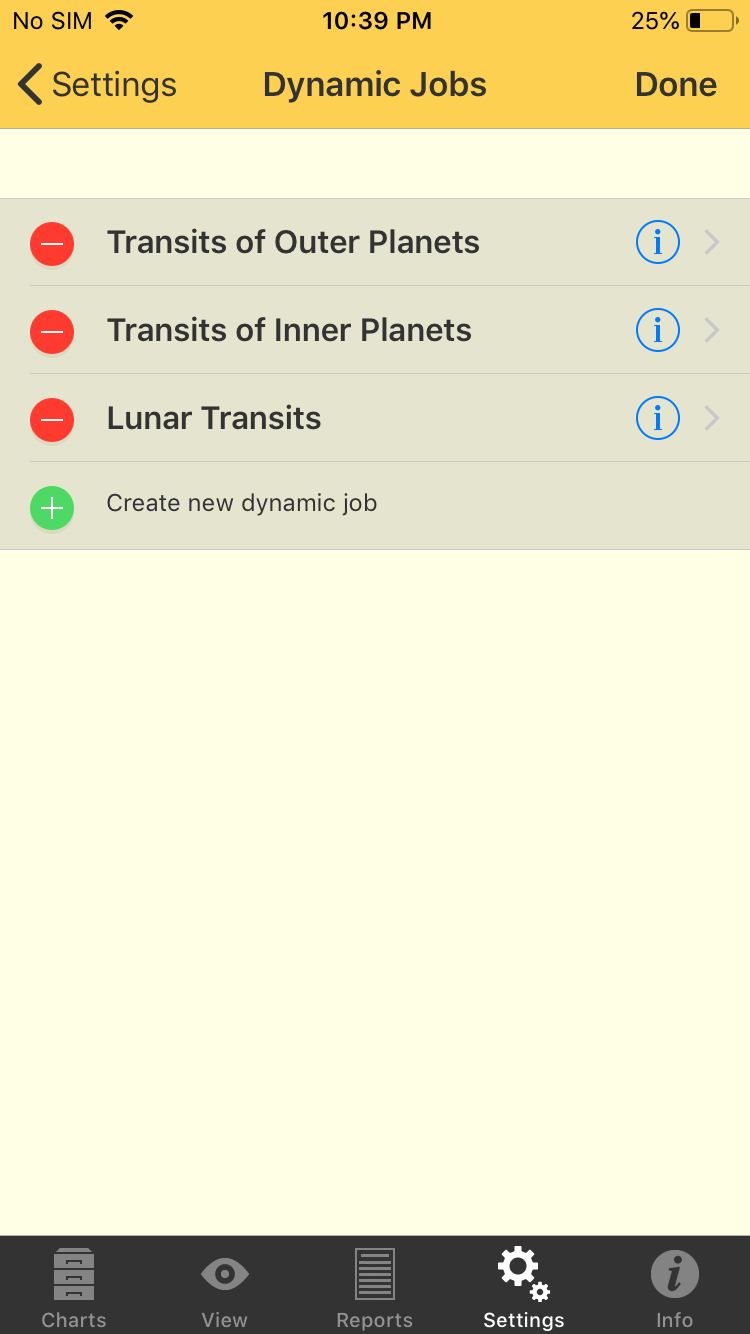 |
a)the blue circle  icon edits the Dynamic Job. Tap on the button and the "Job Details" pane is displayed. You can scroll the list up and down to see all the details for the currently selected Dynamic Job.
icon edits the Dynamic Job. Tap on the button and the "Job Details" pane is displayed. You can scroll the list up and down to see all the details for the currently selected Dynamic Job.
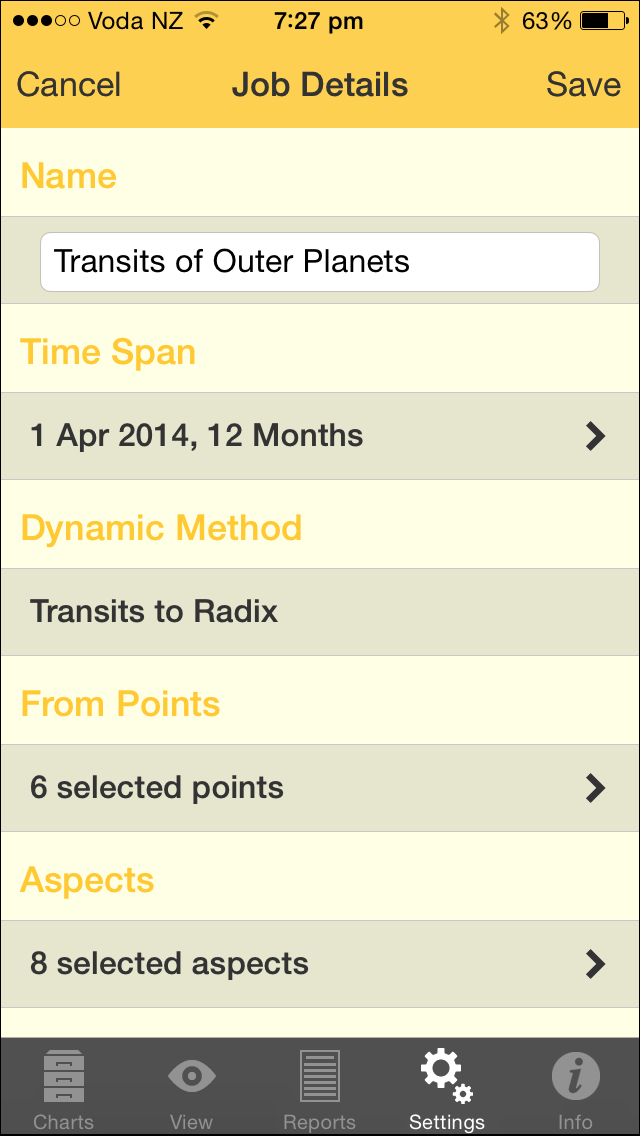 Dynamic Job Details pane |
Job details that can be edited are:
•Name
•Time Span
•Dynamic Method
•From Points
•Aspects
•To Points
•Enter/Leave orb
•House Ingress
•Sign Ingress
•Planetary Stations
To change these details either enter a value or tap the > to the right of the detail to change the value(s). See Dynamic Job Details for more information.
When you are finished editing the Job options tap on the Save button in the top right of the screen, or the Cancel button in the top left of the screen. This will return you to the "Dynamic Jobs" pane, not in edit mode any more.
b)In Edit mode the  button deletes the Dynamic Job. When this button is tapped it changes to
button deletes the Dynamic Job. When this button is tapped it changes to and a "Delete" button appears where the
and a "Delete" button appears where the  button was. Tapping the Delete button will delete the Job, tapping the
button was. Tapping the Delete button will delete the Job, tapping the button will cancel the delete process.
button will cancel the delete process.
c)In Edit mode the  button is for creating a new Dynamic Job. When this is tapped a new Job is created, see Transits Listing for more details.
button is for creating a new Dynamic Job. When this is tapped a new Job is created, see Transits Listing for more details.
6.When you are finished tap on either the Done button in the top right of the screen if you want to go back to dynamic jobs not in edit mode anymore, or the Settings button in the top left to go back to "Settings" screen.