When you start AstroGold for the first time, or if there are no selected charts, the current transits will be displayed in a chart wheel in the "Viewing Area".
The "Viewing Area" occupies the bulk of the screen except for a section at the top (the Toolbar immediately above it, and the Status Bar above that at the very top), and the strip at the very bottom (called the Tab Bar).
|
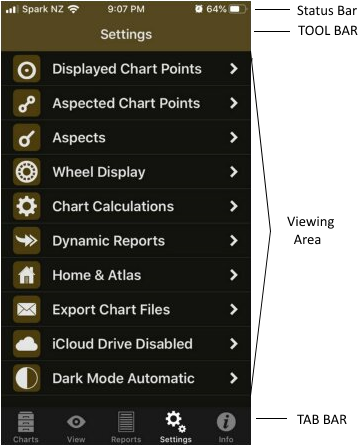 The MAIN SCREEN |
In these help topics the viewing area is often referred to as a "pane". For example, depending on what is being displayed in the viewing area, it may be referred to the "Selected Charts pane" or the "Reports pane" etc.
The Tab Bar at the bottom, the Viewing Area (pane) above that, and the Toolbar immediately above it, and the Status Bar above that ... all make up or comprise the "screen". In other words "screen" refers to the entire display area (and although sometimes "screen" is loosely used interchangeably with "pane", they are not the same thing - the screen means everything in the whole device display area).
All AstroGold functions are accessed initially via icons on the Tab Bar, which is at the bottom underneath the Viewing Area (pane), i.e. at the very bottom of the screen. Icons in this area of the screen (the Tab Bar) are referred to as "Tabs" - there are only 5 of them and these are the way to enter the 5 main sections of the application - Charts, Viewing, Reports, Settings and Info.
No matter where you are in the application, any tabs in the Tab Bar are always visible and therefore available. In that sense the Tab Bar is like a constantly available "main menu" for the application. You can switch between these main areas of the application by tapping on a Tab in the Tab Bar whenever you want to. Whatever you were doing on the previous pane will usually be preserved just as you left it, and when you return to that pane by tapping on it's corresponding Tab in the Tab Bar you can carry on where you left off.
Tabs:
Buttons and Icons in the "View" pane: