The Chart Calculation settings aallows selection of house system, zodiac type, lunar node types, and various items related to chart calculation
>> To change from the tropical zodiac to a sidereal zodiac (or vice versa)...
1.Tap the Settings tab in the Tab Bar to display the "Settings" pane.
tab in the Tab Bar to display the "Settings" pane.
2.Tap on Chart Calculations - this will display the "Chart Calculations" pane, where the current zodiac setting will be displayed e.g. "Tropical".
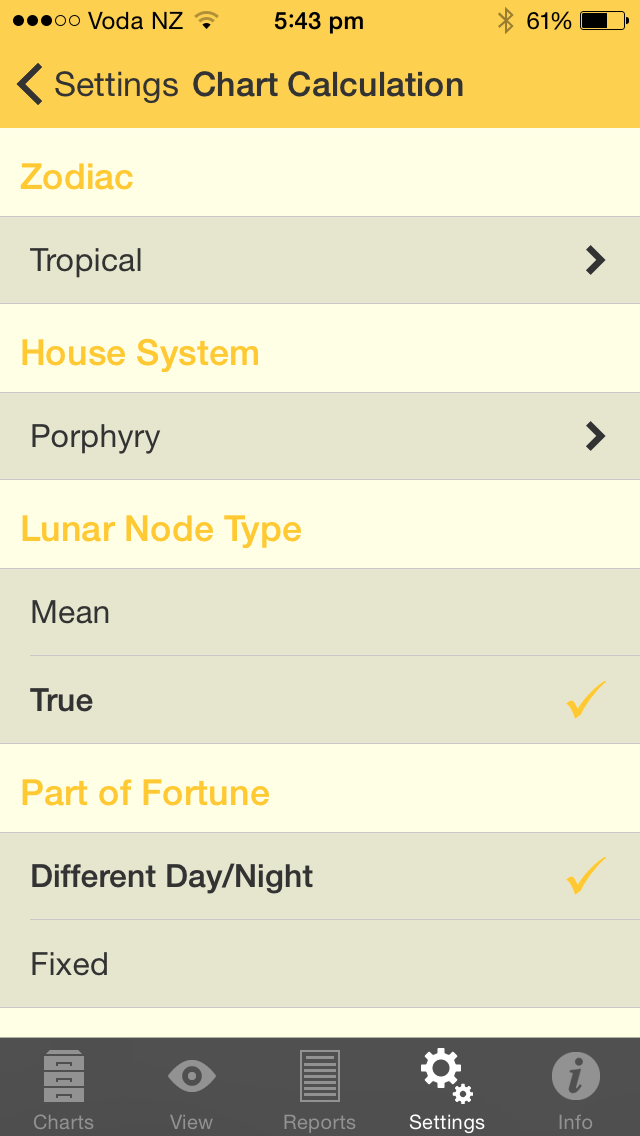 Chart Calculation Settings |
3.Tap on the > to the right of the setting - this will display the "Select Zodiac" pane
4.Tap on the Zodiac in the list you want - this will select that zodiac and return you to the "Chart Calculations" pane.
Options are:
•Tropical
•Fagan-Allen
•Lahira
•DeLuce
•Raman
•UshaShashi
•Krishnamurti
•Djwhal Khul
5.Tap on the < Chart Calculation button in the top left of the screen - this takes you back to the "Chart Calculation" pane.
>> To change the house system used in charts
1.Tap the Settings tab in the Tab Bar to display the "Settings" pane
tab in the Tab Bar to display the "Settings" pane
2.Tap on Chart Calculations - this will display the "Chart Calculations" pane, where the current house system setting will be displayed e.g. "Porphyry" (see the above screen graphic).
3.Tap on the > to the right of the setting - this will display the "Select House System" pane. You can swipe up or down to see all the options in the list.
|
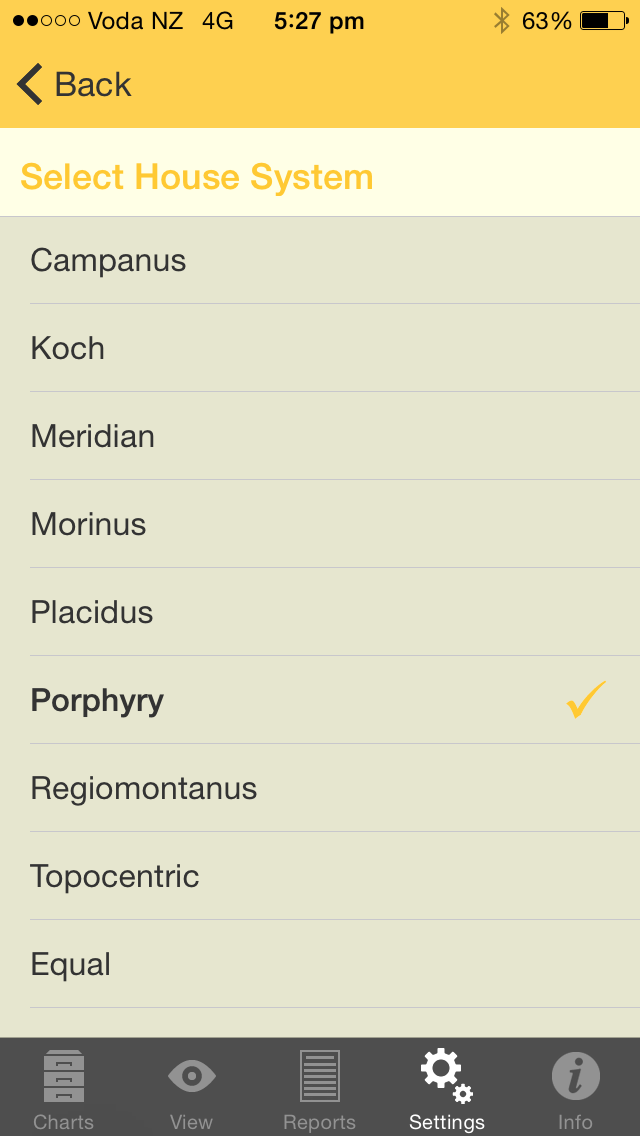 House System options |
4.Tap on the house system in the list you want - this will select that house and return you to the "Chart Calculations" pane.
House Systems available
Campanus
Koch
Meridian
Morinus
Placidus
Porphyry
Regiomontanus
Topocentric
Equal
Zero Aries
Solar Sign
Sun on 1st
Moon on 1st
Mercury on 1st
Venus on 1st
Mars on 1st
Jupiter on 1st
Saturn on 1st
Uranus on 1st
Neptune on 1st
Pluto on 1st
Node on 1st
Vertex on 7th
EP on 1st
MC on 10th
Whole Sign
Bhava
Alcabitius
PF on 1st
ASC in 1st
5.Tap on the Chart Calculation button in the top left of the screen - this takes you back to the "Chart Calculation" pane.
>> To change the Types used for various Dignities
1.Tap the Settings tab in the Tab Bar to display the "Settings" pane
tab in the Tab Bar to display the "Settings" pane
2.Tap on Chart Calculations - this will display the "Chart Calculations" pane, where under "Essential Dignities" the current Dignity types in use will be displayed e.g. "Ptolemy" may be the Term Type, and it may also be the Triplicity Type.
3.Tap on the > to the right of the particular Type you want to change - this will display the options for that type.
4.Tap on the Type you want to be used for the Dignity/Debility in question
5.Tap on the Chart Calculation button in the top left of the screen - this takes you back to the "Chart Calculation" screen
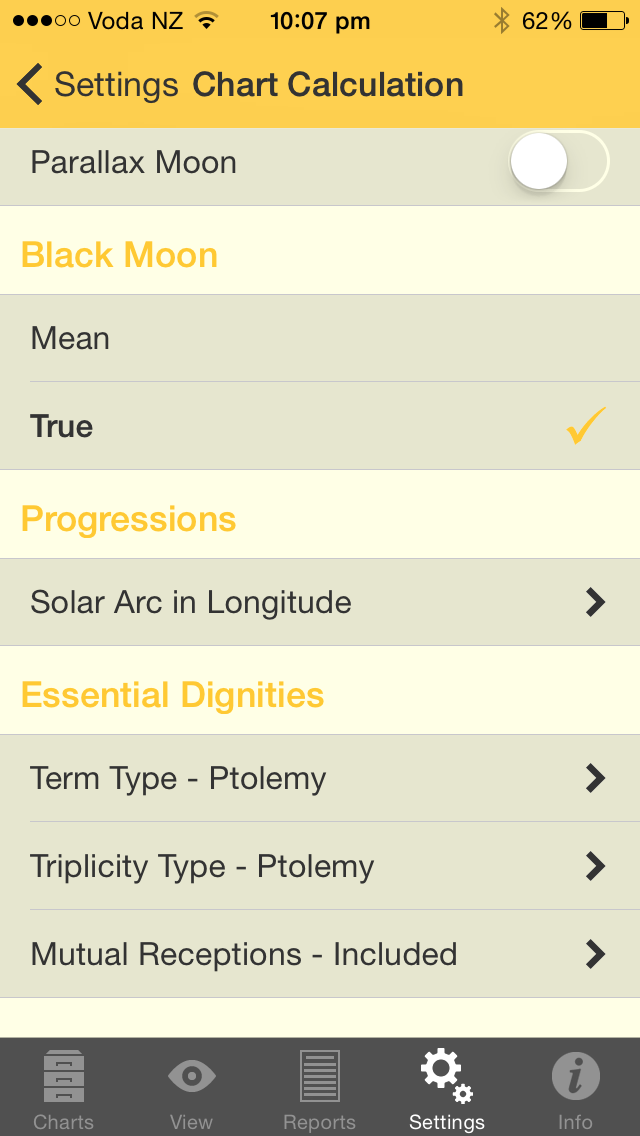 Essential Dignities Settings |
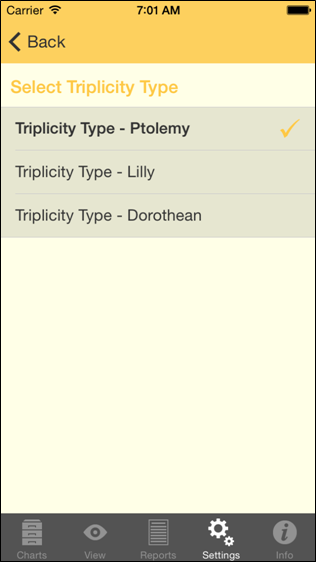 Essential Dignities Triplicity Type |
A "peregrine" planet has no essential dignity whatsoever. In calculating whether a planet is peregrine firstly it must have no dignities in the usual sense. Then you have the option of specifying whether a planet being in a mutual reception should be considered as a further determining factor in the peregrine calculation. Regardless of which option is selected mutual receptions will still be shown in the report by a small "m" next to the other planet involved in the mutual reception.
1.Tap the Settings tab in the Tab Bar to display the "Settings" pane
tab in the Tab Bar to display the "Settings" pane
2.Tap on Chart Calculations - this will display the "Chart Calculations" pane, where under "Essential Dignities" the current setting for Mutual Receptions will be displayed.
3.To change the setting for Mutual Receptions tap on the > to the right of the last option under "Essential Dignities" (mutual reception) - this will display the options for that.
In the options below ...
•"Mutual Receptions - Ignored" means don't consider whether the planet is in mutual reception to any other planet. So even if the planet is in a mutual reception the planet can still be peregrine if it has no other dignities.
•"Mutual Receptions - Included" means do consider whether the planet is in mutual reception to any other planet. If the planet is in a mutual reception then it is regarded has having some dignity as a result, and therefore with this calculation option it cannot be peregrine.
4.Tap on the Mutual Reception option you want to be used for Peregrine calculation
5.Tap on the Chart Calculation button in the top left of the screen - this takes you back to the "Chart Calculation" screen
|
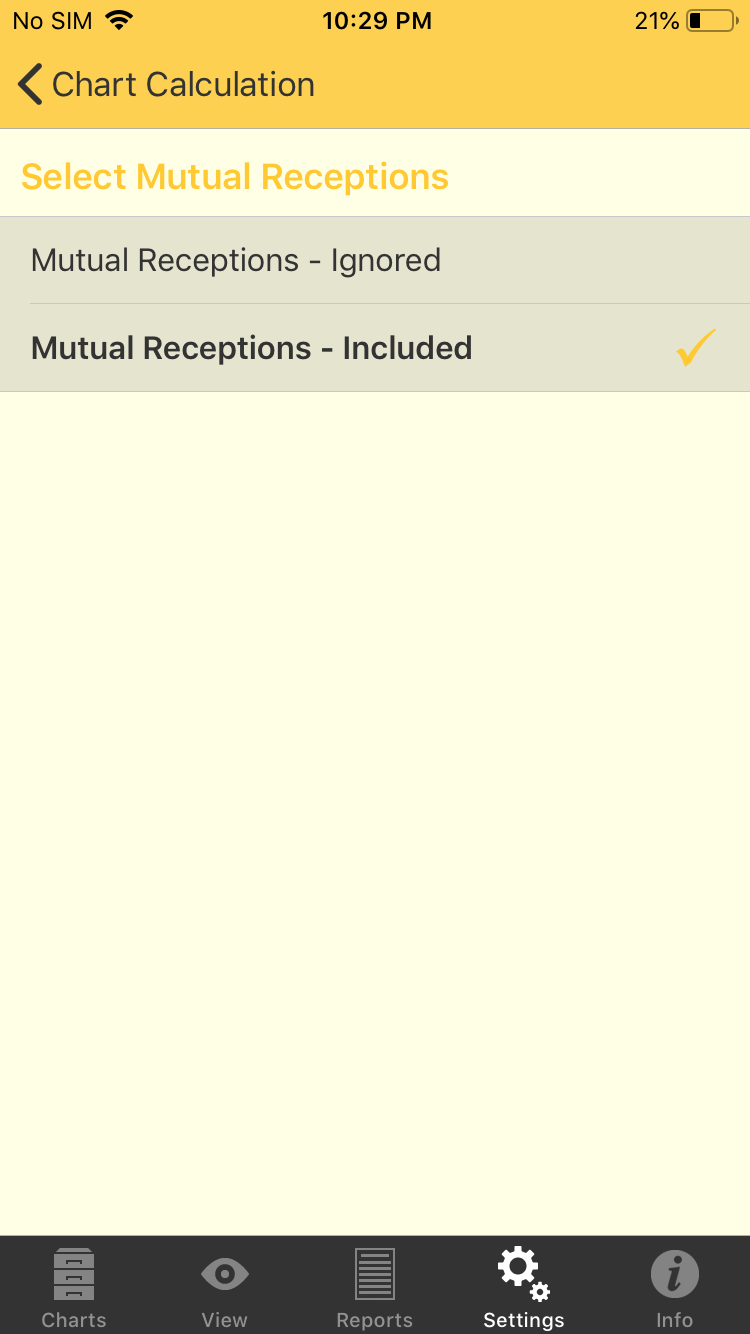 Setting the Peregrine type |