In the View pane you can quickly adjust the time of a chart by using the Time Stepping facility. This is comprised of the "Time Step Interval" buttons, and the "Step Forward" (>) and "Step Backward" (<) icons.
>> To set the time interval
1.Tap one of the Time Step Interval buttons which are the actual displayed Unit of Time 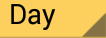 and the Number of Units
and the Number of Units  . The number of units shown being displayed here is "1", but it can be any number up to 30. These buttons are in the area between the "Step Forward" and "Step Backward" icons, displaying the current time step interval in the Tool Bar. Just tap on one of these, and a relevant drop down list appears.
. The number of units shown being displayed here is "1", but it can be any number up to 30. These buttons are in the area between the "Step Forward" and "Step Backward" icons, displaying the current time step interval in the Tool Bar. Just tap on one of these, and a relevant drop down list appears.
2.If you tapped on the "Number of Units" button the dropdown list contains the numbers from 1 to 30. If you tapped on the "Units of Time" button the dropdown list contains the common units of time - minutes, hours, days, months and years.
3.You can swipe each list up or down so that different values are displayed. Tap on the value you want to select it.
>> To adjust the time interval
➢ Tap either the Step Forward or Step Backward icon.
If two charts are selected then the outer chart time will be adjusted by the time interval, and if only one chart is selected then it's time will be adjusted. If the chart being adjusted is not a transits chart it's title will be changed to "Transits".