To display charts or chart information you must use (tap on) the Charts tab, which is located in the Tab Bar (at the bottom of the screen).
The Charts tab initially opens the "Selected Charts" pane which allows you to select charts, either one or two at a time. Select one chart to view a single chart wheel or aspect grid, or two charts to see a bi-wheel or synastry aspect grid.
>> To select one chart, or two charts
➢ Tap the 1 Chart button to select one chart, or the 2 Charts button to select two charts.
The details for the chart or charts are displayed in gray panels in the "Selected Charts" pane (and later the chart or charts you select here will be displayed on the main viewing area of the screen - see Viewing Charts). The chart name is at the top of the details in large characters, and under that in smaller characters is the chart type ("Male", "Female", "Event". "Sec. Prog" etc).
If you have selected two charts the first selected chart is called "Chart 1" and is always the inner chart of a bi-wheel, and the across chart of a synastry grid. The second selected chart is called "Chart 2" and is always the outer chart of a bi-wheel, and the down chart of a synastry grid.
The various options you have for selecting charts to go in the 1 Chart or 2 Charts pane are detailed in Chart Options.
|
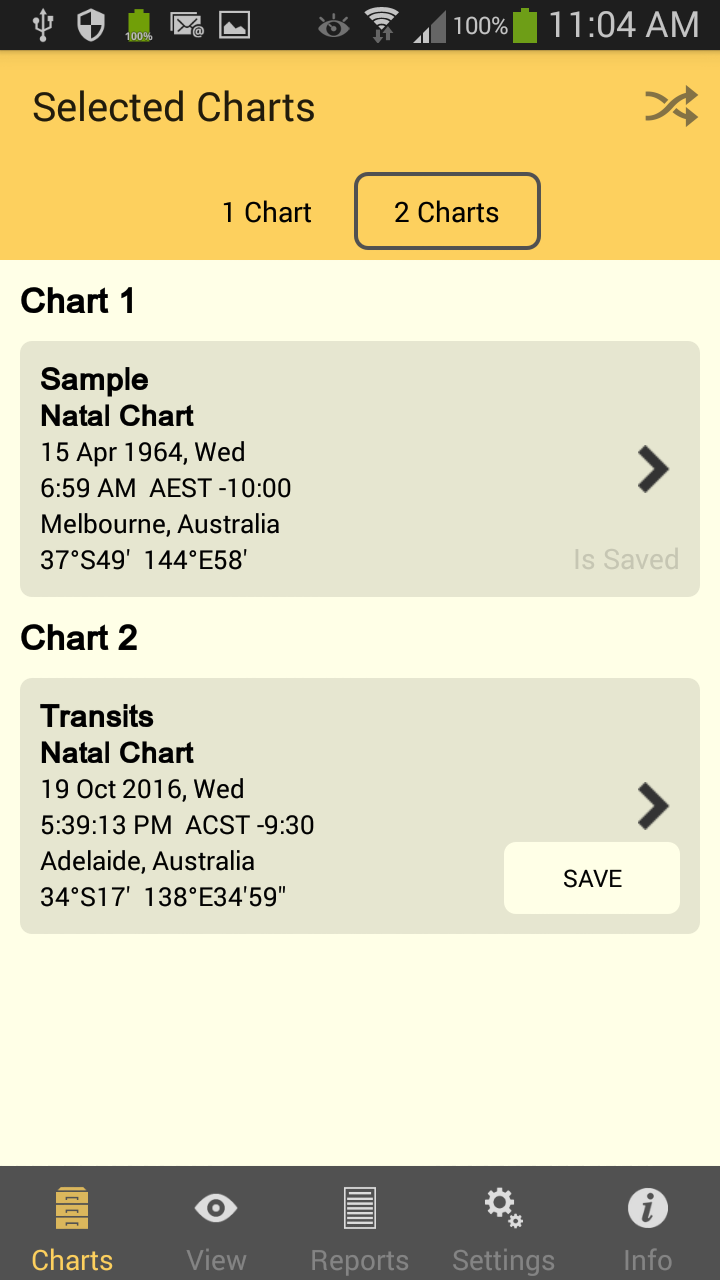 |
Selected Charts pane - with 2 charts selected |
>> To swap the position of each chart
➢ If you have two charts selected, tap the Swap icon  to make the charts change place.
to make the charts change place.
>> To save a chart
1.In the "Selected Charts" pane tap on the Save button (if it's displayed) in the chart details panel. This will bring up the "Save To File" window where all the available chart files are displayed.
2.Tap on the chart file you want to save the chart to, which will select it (a tick will be displayed next to the file name).
3.Tap on the Save button in the top right corner of the window.
>> To close the Selected Charts pane
➢ Tap on any of the other tabs in the Tab Bar.