Tapping the Reports tab in the Tab Bar opens the "Reports" pane.
 |
Report items for charts consist of:
•Basic Details
•Interpretations
•Aspect Listings
Interpretations are available in a variety of types to suit different types of charts:
•natal
•synastry relationship
•solar return
•progressed
•transits
What interpretation types will be available differs depending on what type of chart is selected (natal, transits subsidiary etc).
>> When the single chart selected is, the report type available is...
•Natal chart: birth chart
•"Current Transits" chart: birth chart
•Secondary Progressed chart: progressed
•Solar Arc Directed: birth chart
•Solar Return: solar return
•Combined chart: birth chart
>> When the two charts selected are, the report type available is...
•Two Natal charts: synastry relationship
•Natal and Secondary Progressed charts: progressed
•Natal and Solar Arc Directed charts: progressed
•Natal and Solar Return charts: synastry relationship
•Natal and "Current Transits - Here and Now" charts: transits
•Natal and "Current Transits - Current Location" charts: synastry relationship
Once you have selected one or two charts you then select the report item you want. This same report item will then be the one displayed for every chart until you change it.
In summary what content is initially displayed depends on the kind of report item currently selected, and the type of chart(s) selected. The screen will either display a report for whatever chart or charts have been selected, or present you with the items (or sections) of the report to choose from, or options you can set for the report before generating the report.
>> To select the type of Report Item
1.Select one or two charts.
2.Tap the Menu icon  at the top right of the screen. This will display a menu of the three report items (Interpretations, Basic Details or Aspects) plus variations for sorting the aspect listings.
at the top right of the screen. This will display a menu of the three report items (Interpretations, Basic Details or Aspects) plus variations for sorting the aspect listings.
3.The currently selected report item will have its radio button filled in. To change that tap on the button for the report item you want, which will select it. This will change the "Reports" pane to display that report item for the selected chart(s). This will return you to the Report. Whatever report item is displayed you can swipe vertically up and down to scroll all the items in the Report or Listing.
Basic Details
Here is a Basic Listing Report showing basic chart details. If two charts are selected it will be for both charts, one after the other.
 |
Interpretations
The Report is broken up into sections, an Introduction section, a section for each of the Displayed Points (planets, nodes, angles) or Synastry Aspects, and a section about the author of the Report.
1.Tap on a section to read its contents
2.Tap on the Report tab in the Tab Bar to return to main Report
A section for a Displayed Point contains the text about the point generally, about the point in its sign and house, and about its aspects.
Below is a Synastry Report. Here the sections are for each aspect between the Displayed Points in Chart 1 and the Displayed Points in Chart 2.
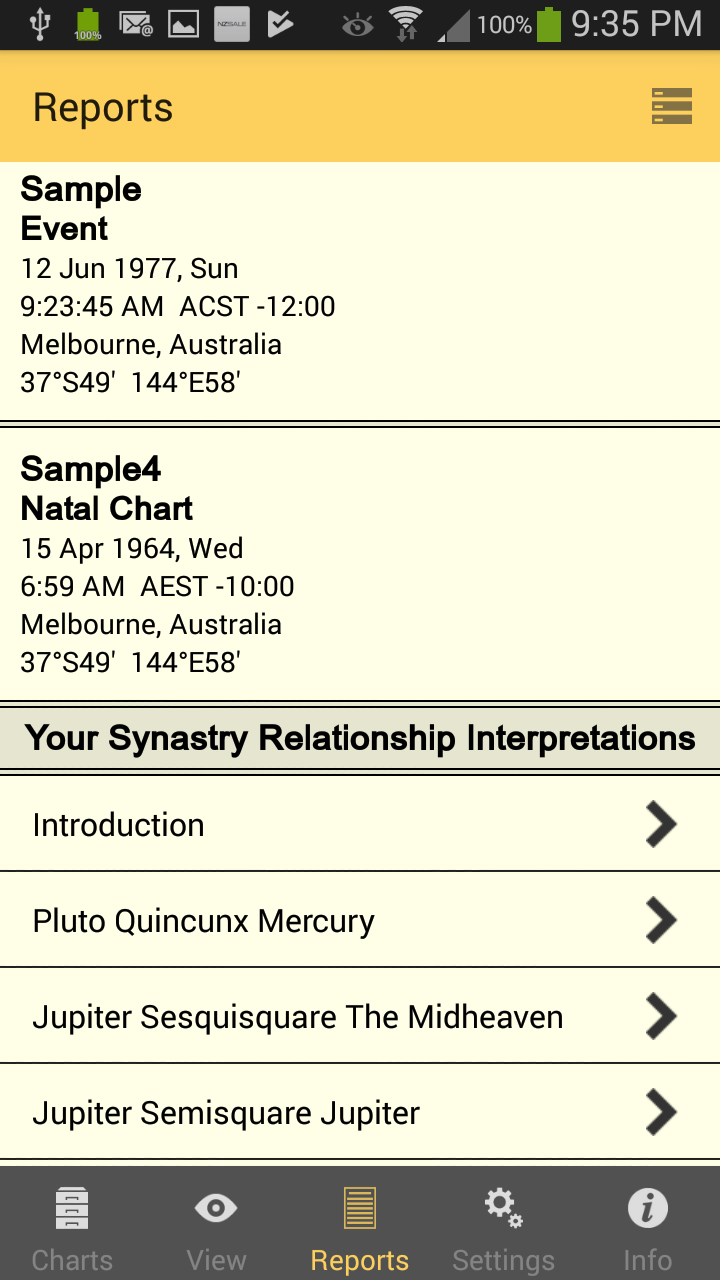 |
Aspect based Reports
a)Aspects (By P1) - all of Chart 1's points are grouped together
b)Aspects (By P2) - all of Chart 2's points are grouped together
c)Aspects (By Orb) - aspects are grouped by smallest to largest orb
Each of these Reports is a columnar Report similar to below, which is "by P1"...
|
 |
What "by P1" means is that all of the aspects from each of Chart 1's Displayed Points will be listed together in groups of one Displayed point at a time. So in the graphic above we can see all of the aspects Chart 1's Moon makes with various Displayed Points in Chart 2. Next all of the aspects that Chart 1's Sun makes with various Displayed Points in Chart 2 would be listed.
With "by P2" the situation is simply reversed. Therefore in the example above if it was by P2 you would see all of Chart 2's points grouped together, starting with all of Chart 2's Moon aspects to various points in Chart 1.
NOTE: "P1" and "P2" simply mean Chart 1's points and Chart 2's points respectively.
"By Orb" sorts all the aspects between Chart 1's points and Chart 2's points based on the orb of the aspect, starting with aspects that are exact, then those that have the smallest orb and on to those with increasingly bigger orbs.
>> To exit from the Reports pane
➢ Tap on any tab in the Tab Bar at the bottom of the screen to move to that section of the application.