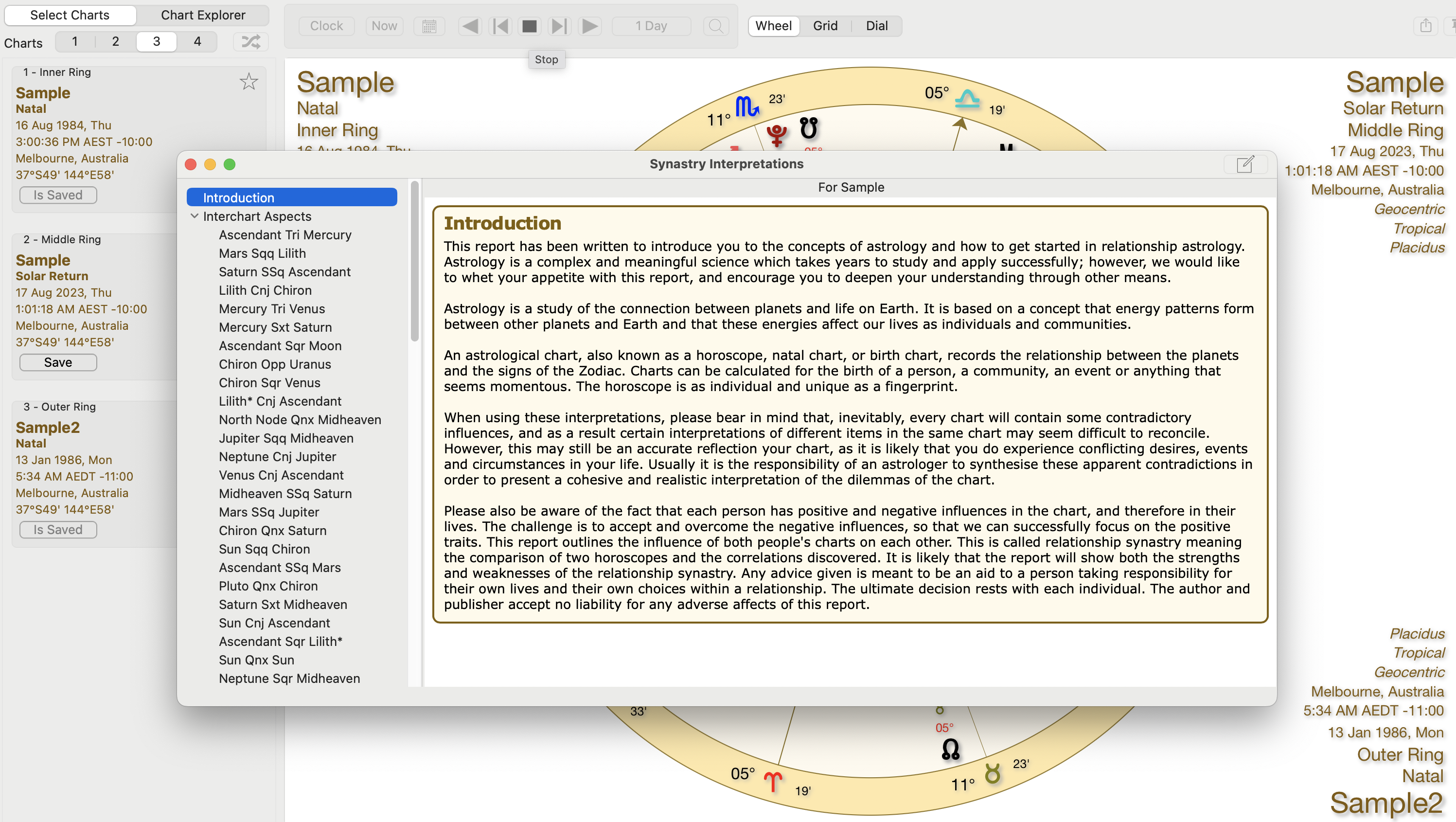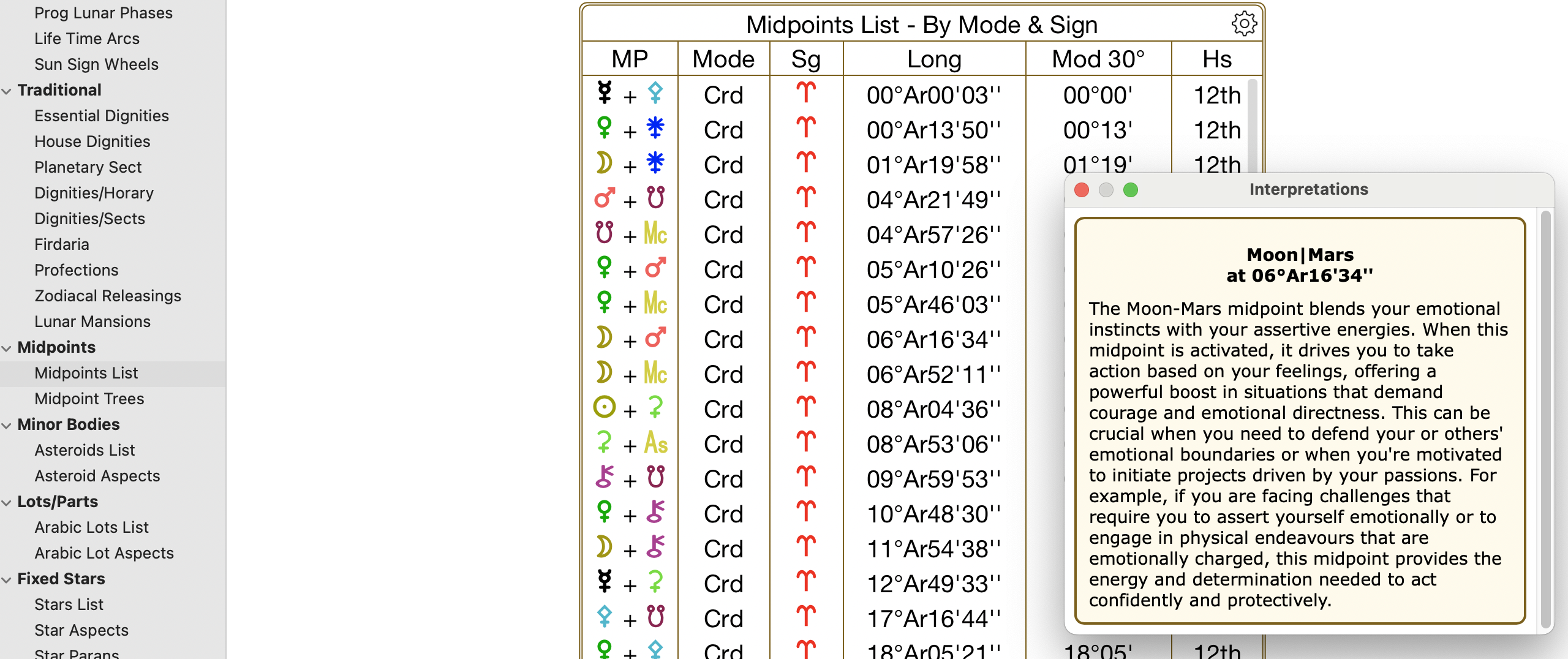Interpretation Reports
Astro Gold has the ability to provide interpretations for the following astrological categories:
•Natal charts
•Solar Return charts
•Lunar Return charts
•Transits to Natal charts
•Secondary Progressions to Natal charts
•Synastry between two Natal charts (relationship)
Getting Pop-up Interpretations
When charts are displayed in a wheel in the "Viewing Area", clicking on a planet in a chart ring inside the wheel will cause an interpretation for that planet to pop up.
When you click on a planet in a chart ring in the wheel, the interpretations that pop up (natal, return, progressions or transits) will relate to whatever kind of chart is in that ring, if it is natal, return, progressed or transits type of chart. If there is more than one chart selected resulting in a bi, tri or quadriWheel being displayed, then the house that the planet is considered to be "in" is always the house of the innermost chart, and thus the planet's pop-up house interpretation will refer to that house.
Aspects are between the planets in the selected ring's chart and the innermost chart, limited to 2 deg orb if the selected ring’s chart is of type transits or progressions (for consistency with orbs used in dynamic listings, for example).
The size of the interpretation window that pops up is the size set by the last inter-chart interpretations window.
NOTE: In the list of Planets and Points on the left, notice at the bottom an orange arrow pointing to Lilith*. The asterisk after the name denotes this is referring to the asteroid Lilith, and not the Black Moon Lilith.
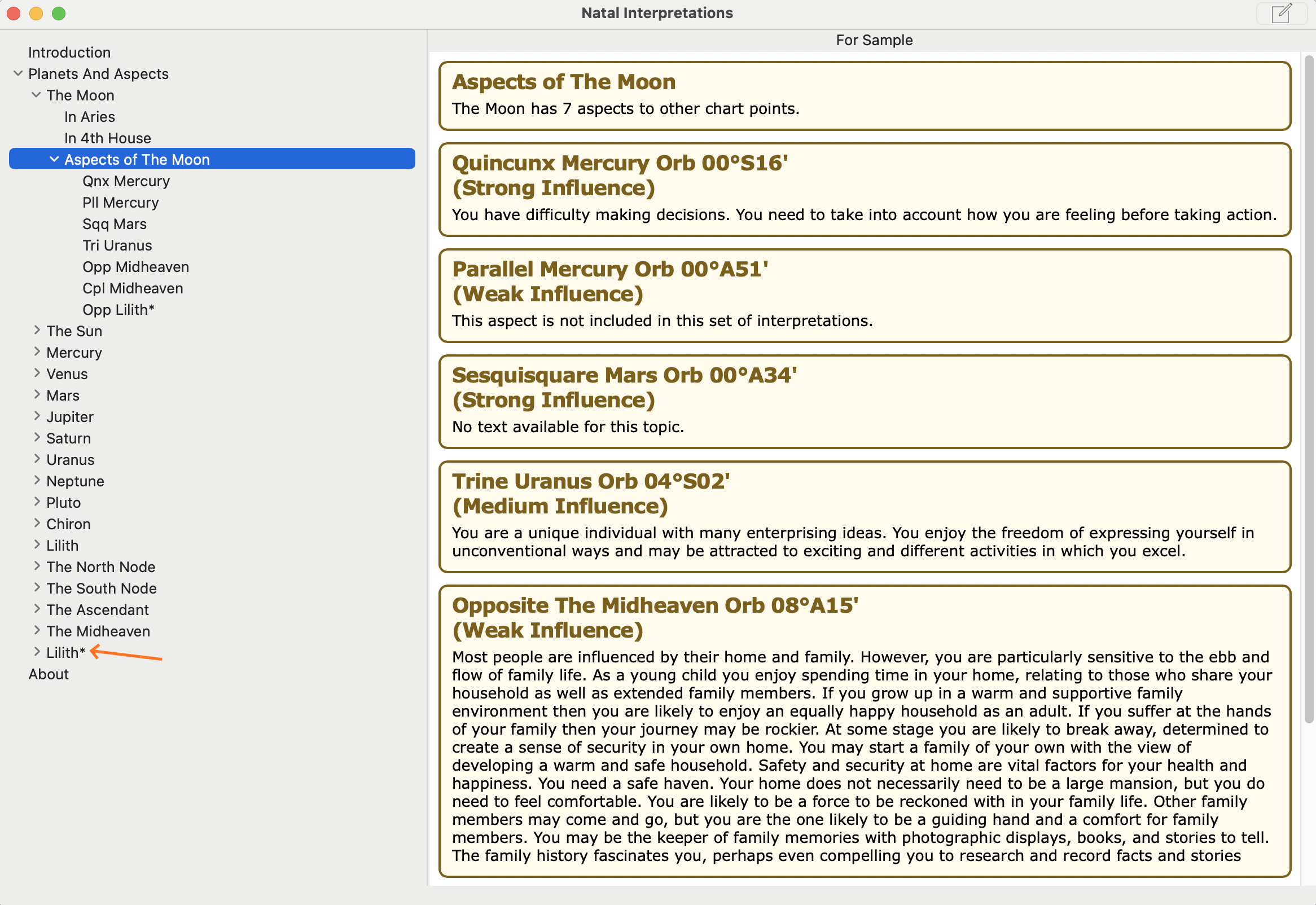 1 Chart, natal aspect interpretations |
>> To see Interpretations for a chart, or multiple charts in combination
1.In the "Selected Charts" pane select the chart or charts that you want to see interpretations for. In a multi-chart wheel or dial only the outermost ring and innermost ring are used to determine which charts to display interpretations for, and the kind of interpretations that are displayed is automatically determined by the types of the charts that are involved (natal, subsidiary etc).
2.Click on the Reports menu, then the Interpretations menu item, and the Interpretations window will be opened to display the interpretation text. Or click on the Interps icon in the Toolbar. Alternatively click on the Interps icon in the Toolbar.
>> To re-size the Interpretations Window
1.Hover the mouse over the edges of the Interpretations window until the mouse cursor becomes a horizontal double-headed arrow.
2.Press the mouse button and while holding it down drag the mouse to shrink or enlarge the window as desired, for example to make the interpretation items in the left pane more readable.
3.When that edge of the window is in the place you want it release the mouse button.
>> Determining the points interpreted
Interpretations are not available for every possible point displayed in a chart. Interpretations exist for the following points:
•Moon
•Sun
•Mercury
•Venus
•Mars
•Jupiter
•Saturn
•Uranus
•Neptune
•Pluto
•Chiron
•Vesta
•Pallas
•Juno
•Ceres
•Hygeia
•Astraea
•Black Moon Lilith
•White Moon Lilith
•Sedna
•Eris
•The Lunar North Node
•The Lunar South Node
•The Ascendent
•The Midheaven
•The Vertex
•The Part of Fortune
•Lilith* (the asteroid)
However to get interpretations for these points they need to be in the set of points currently selected in Displayed Points in Preferences.
Quick Steps
•To get Natal interpretations for a single chart first select it - it can be in any position (1-4) - then swap its position to the Chart 1 position. Then select Chart 1 in the "Selection Panel."
•If you want Synastry interpretations for 2 natal charts cast them first and then swap the chart positions so that one is in the Chart 1 position and the other is in the the outermost Chart position.
•If you want Transits interpretations get the natal chart into the Chart 1 position, then in the outermost Chart position select "Current Transits" to be the chart.
➢ When you are ready click on the Interps icon in the toolbar, or in the View menu click on Interpretations.
Multi-chart Results
When 2, 3 or 4 Charts are selected, if the innermost chart is a natal or event chart and the outermost chart is...
•a transits chart: then Transit Interpretations are displayed
•is a progressed or directed chart: then Progression Interpretations are displayed
•is a natal or return chart: then Synastry Interpretations are displayed (even if 4 charts are selected the interpretations are only based on the outermost and innermost charts)
Natal Interpretations
For a natal chart.
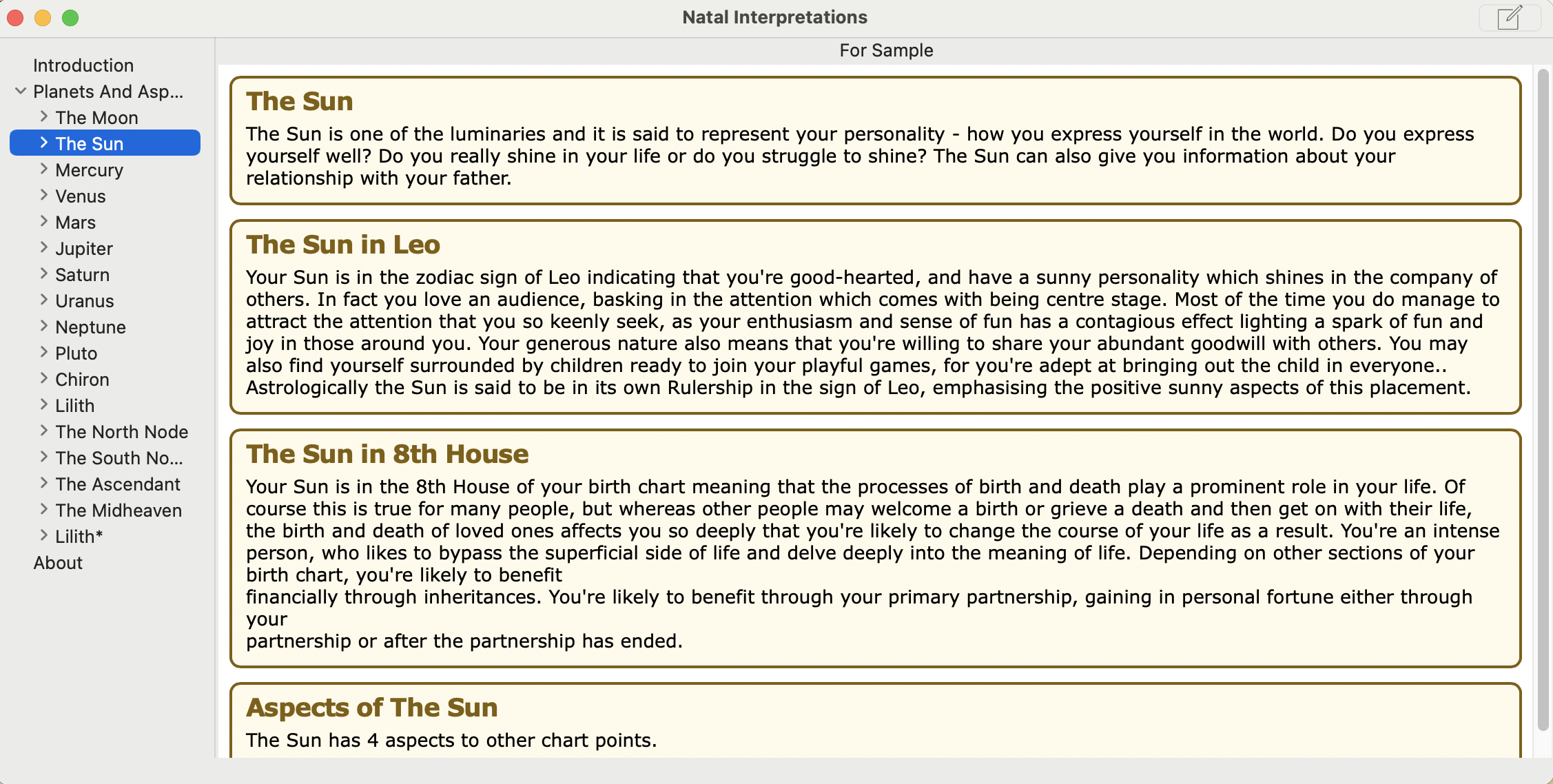 Natal chart Interpretations |
Transit Interpretations
In a two ring wheel where the inner ring is a Natal chart and the outer ring is a mundane (Event) chart, interpretations for transits to the inner (natal) chart are displayed.
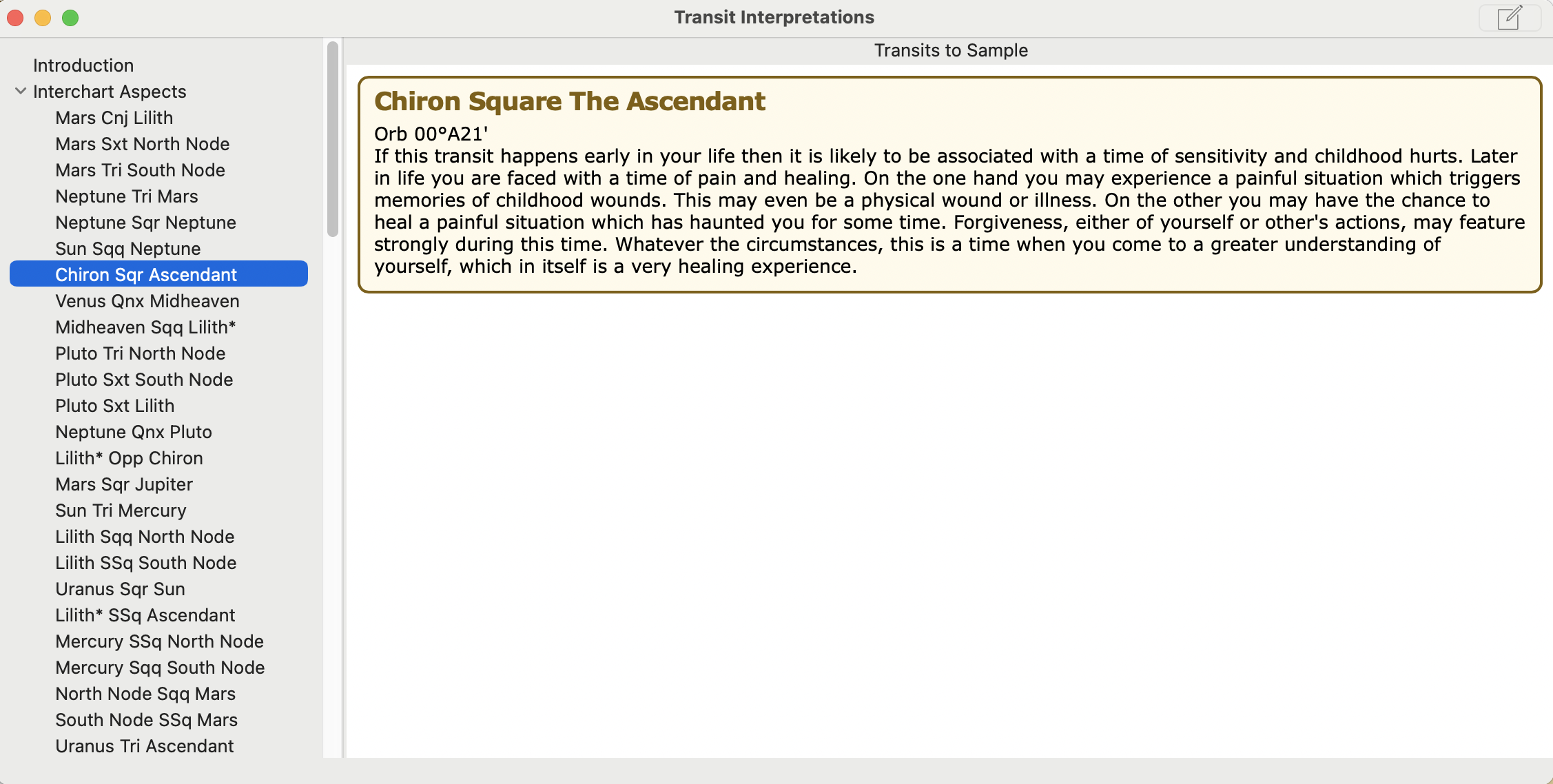 Transits to Natal chart Interpretations |
In a three or four ring wheel, only the outer ring and the inner ring are used for interpretations - the middle ring(s) is(are) ignored regardless of what type of chart it is. In the screen below you can see Transit interpretations between the outer and inner charts.
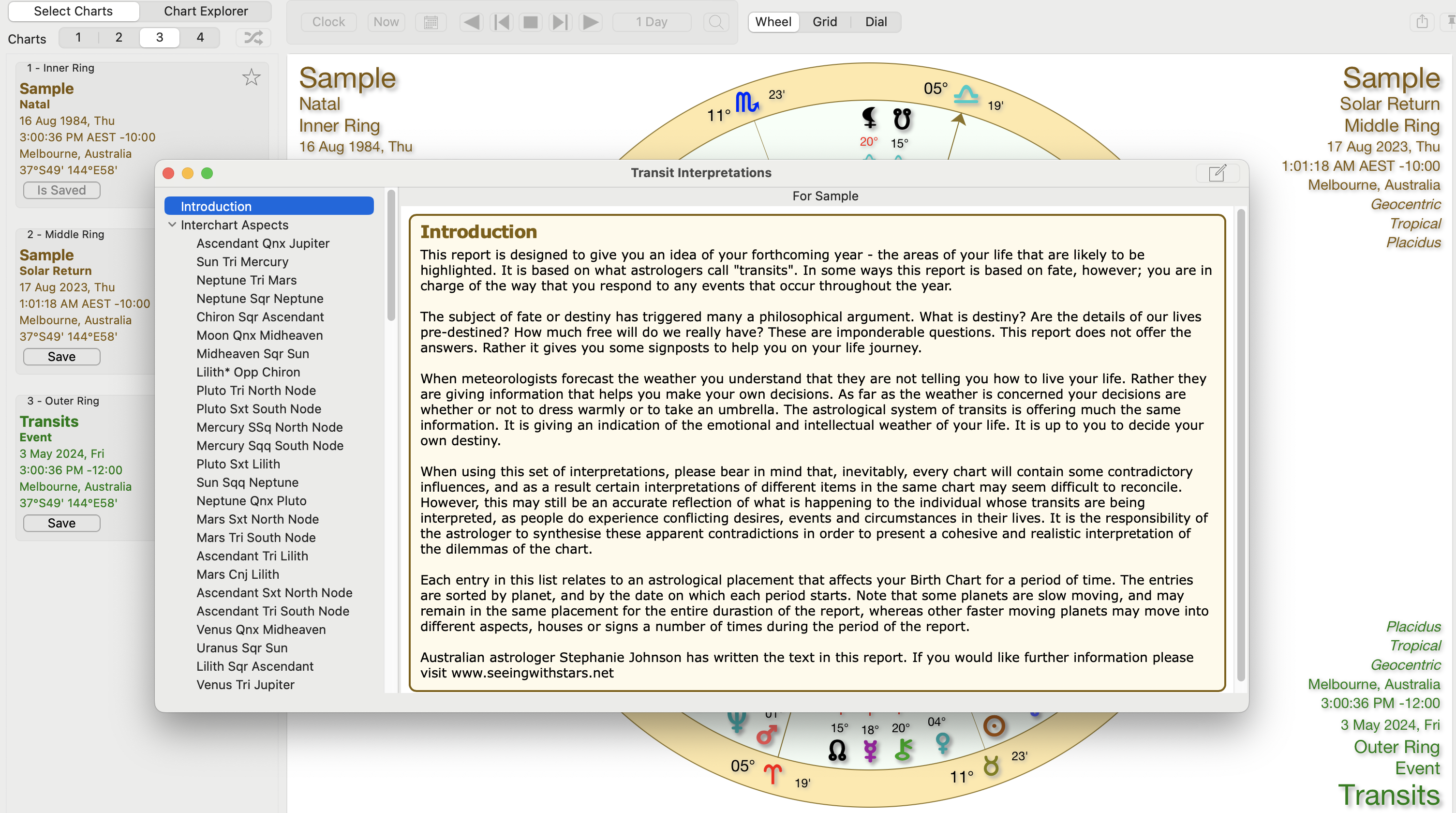 Transits in a 3 ring wheel - outermost chart to innermoist chart |
Progression Interpretations
In a three or four ring wheel, only the outer ring and the inner ring are used for interpretations - the middle ring(s) is(are) ignored regardless of what type of chart it is. In the screen below you can see Progression interpretations between the outer and inner charts. This is because the outermost chart is a Progressed chart for the innermost Natal chart.
|
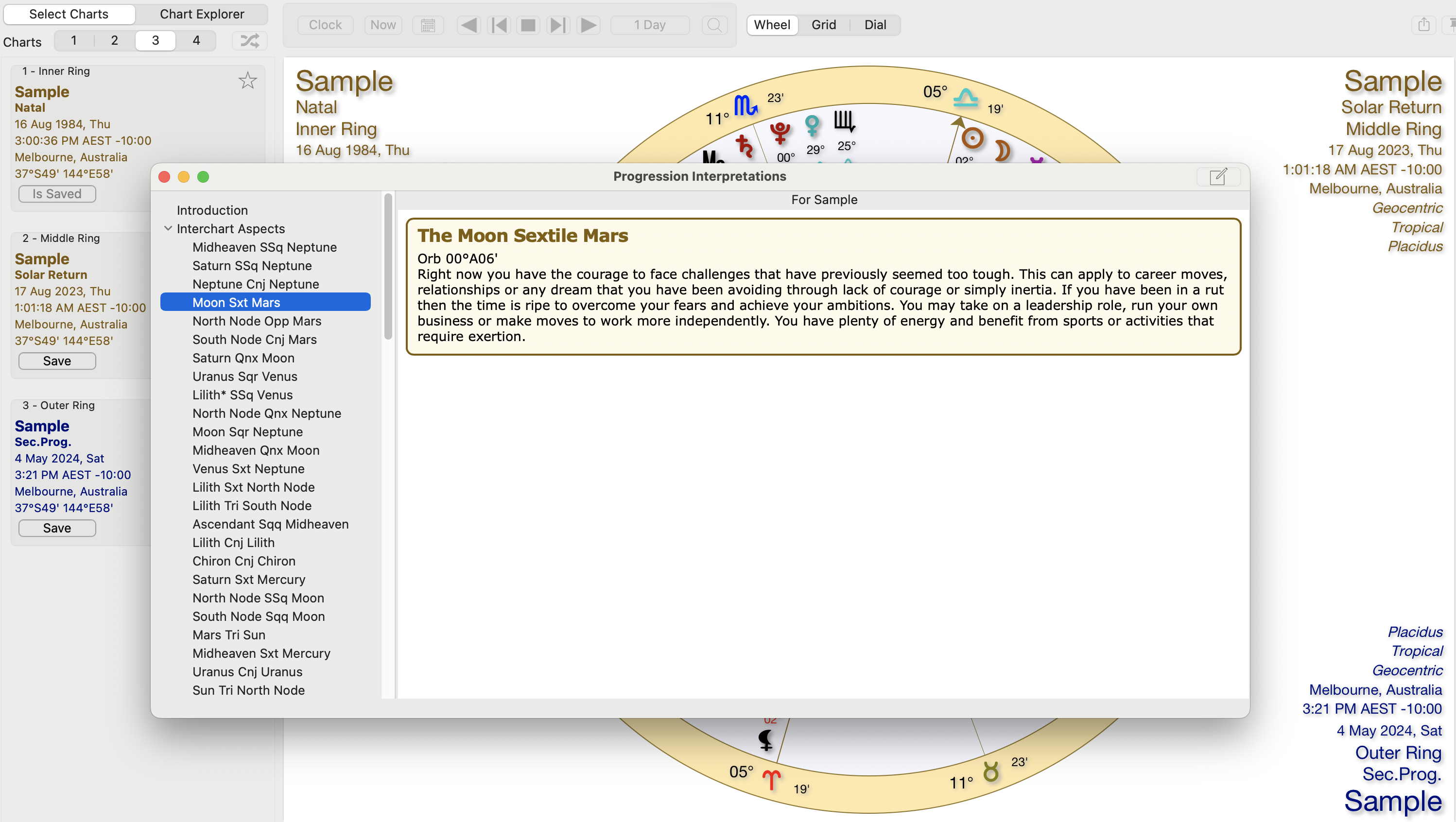 Progressions to Natal chart Interpretations |
Synastry Interpretations
If you display Natal charts in both the innermost and outermost rings of the wheel or grid, then when you select Reports, Interpretations, Synastry interpretations between the two charts will be displayed.
Midpoint Interpretations
You can see intepretations for midpoints in Astro Sheets, in the "Midpoints" section. When you click on a midpoint item in either the Midpoints List or Midpoint Trees, interpretations for that midpoint, or midpoint on point, will be displayed.
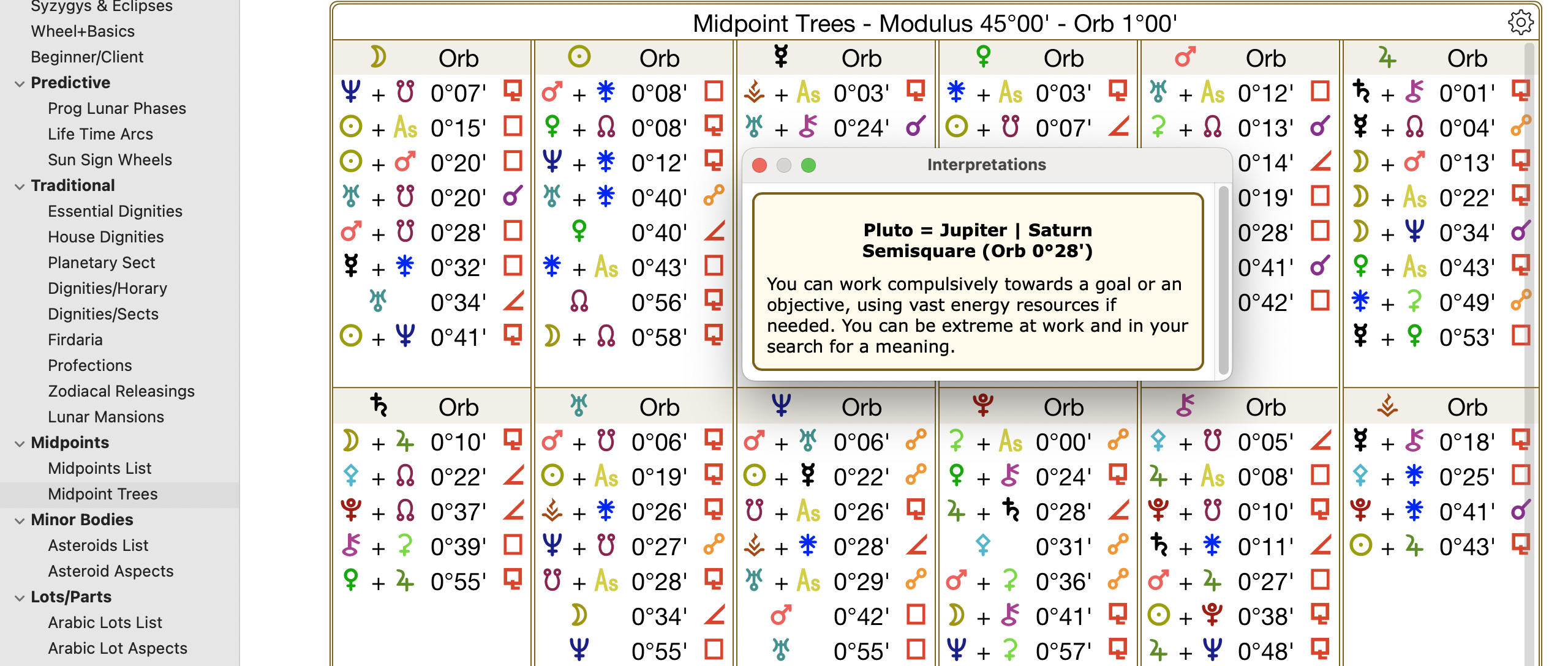 Intepretation for midpoint on point in the Midpoints Tree |
In natal charts if you have a set of Displayed Points that includes Extra Points such as midpoints, stars, parts or minor bodies, then any interpretations that exist for midpoints involving these extra bodies will be displayed the same as normal displayed points in natal charts.
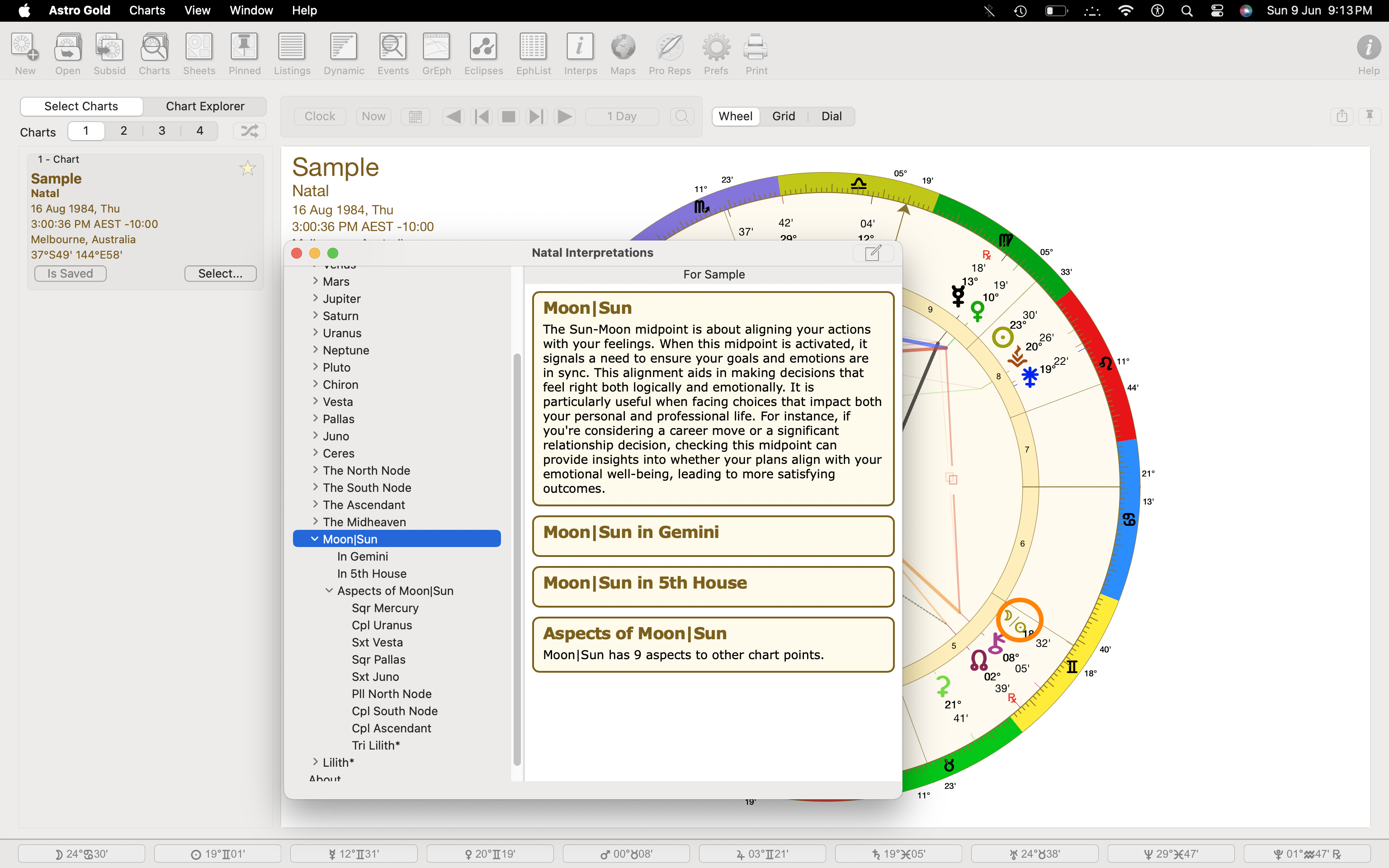 Midpoint interpretations via the Natal Chart. |
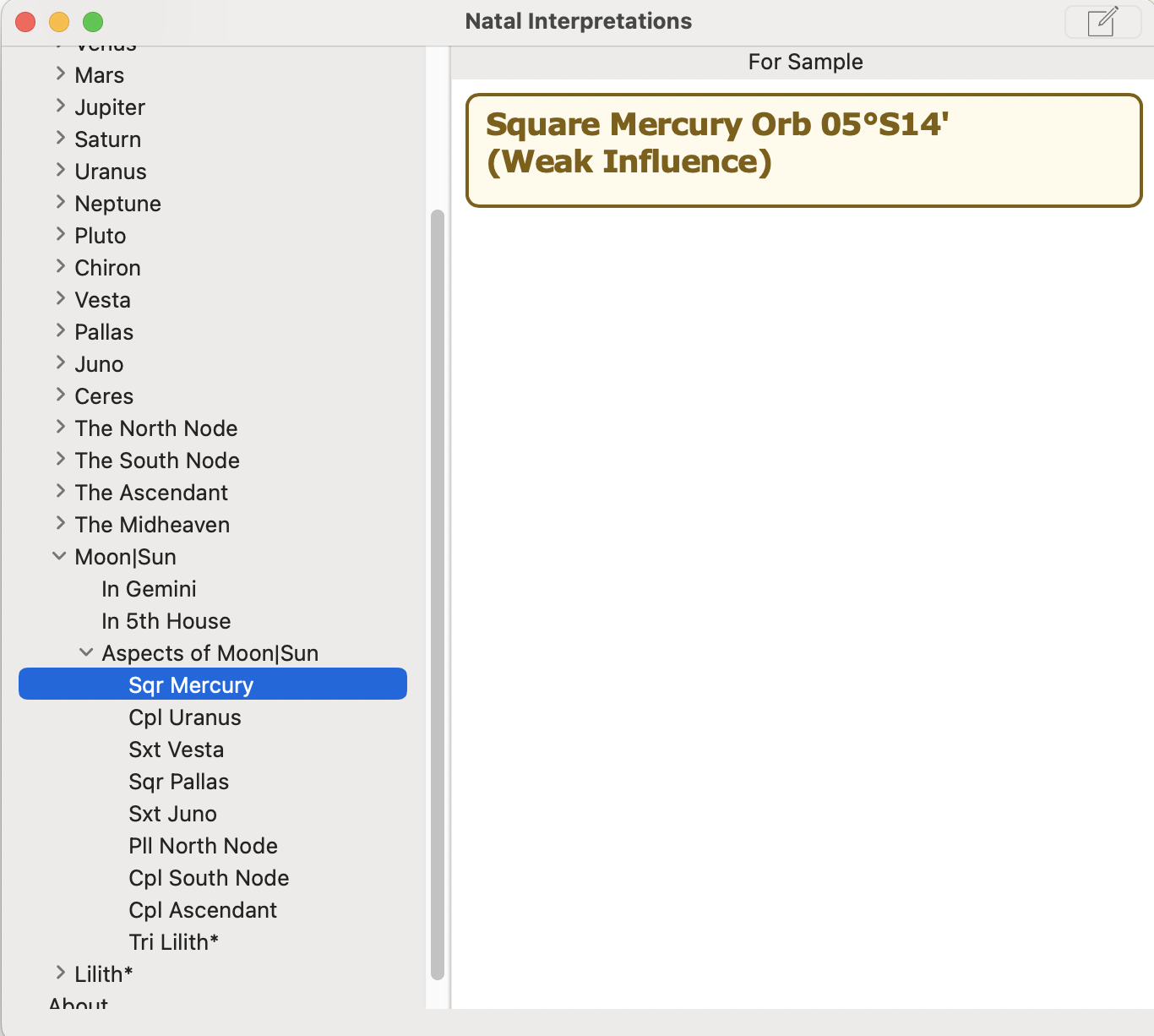 Midpoint aspect interpretations via the Natal Chart |
Note: The midpoint interpretations have been written by Johannes Lockwood of Denmark. These interpretations cannot be edited by the user.
>> To edit the Interpretations
1)Open interpretations for any chart (e.g. for a natal chart), for viewing in the normal manner.
2)In the Interpretations window on the Title Bar, click on the "Edit" icon on the right hand side.
 |
3)This will open the Interpretations Editor for the type of chart displayed. You are however also able to edit any other built-in interpretation sets, by clicking on the Settings (gears) icon on the right of the Title Bar of the Editor, and selecting the interpretation set you want to edit.
NOTE: An advanced option on this menu also allows you to open any “external” interpretations (*.int) file and edit it directly - using the Open file... menu option. In this case, unlike editing any of the built-in interpretations, any changes you make are saved to the original file as soon as you commit the change and those changes cannot be reverted. This functionality is intended primarily to be used as an administrative tool, and unlikely to be useful to most users.
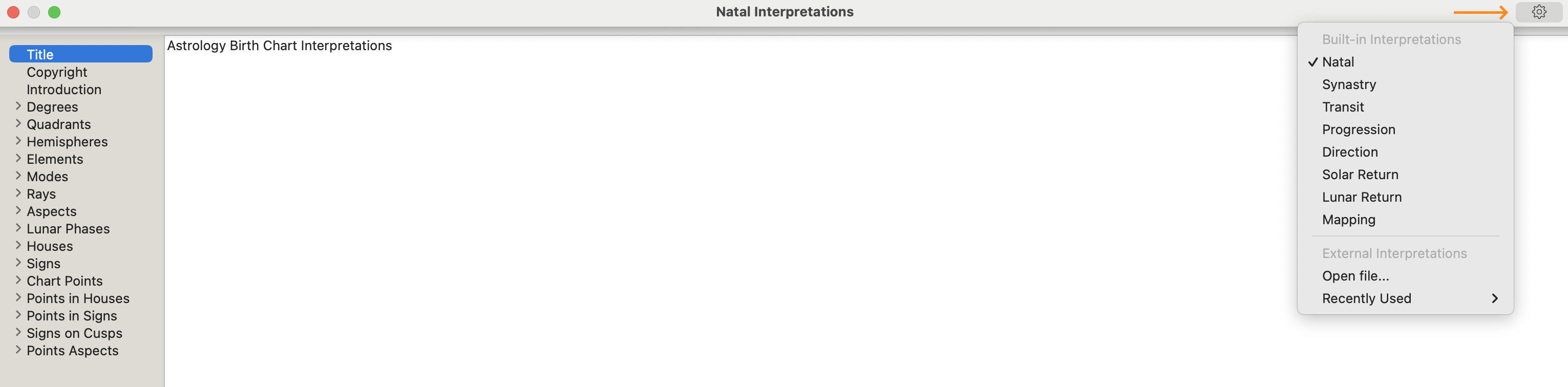 |
4)You can simply edit any individual items within the interpretations set you have selected. Any items you edit are shown with a blue font, versus a black font for the built-in version. The font shown above is black as it hasn't been edited.
5)Once you edit some text in the interpretations the font changes to blue. Also now when the Settings menu is opened, there are two new options on it:
a.Show original interpretation. This just temporarily displays the original text in a black font - if you close Astro Gold and then view this text again your changes will be displayed in the blue font.
b.Revert to original interpretation. This permanently discards your changes without any confirmation, and displays the original interpretation text in a black font.
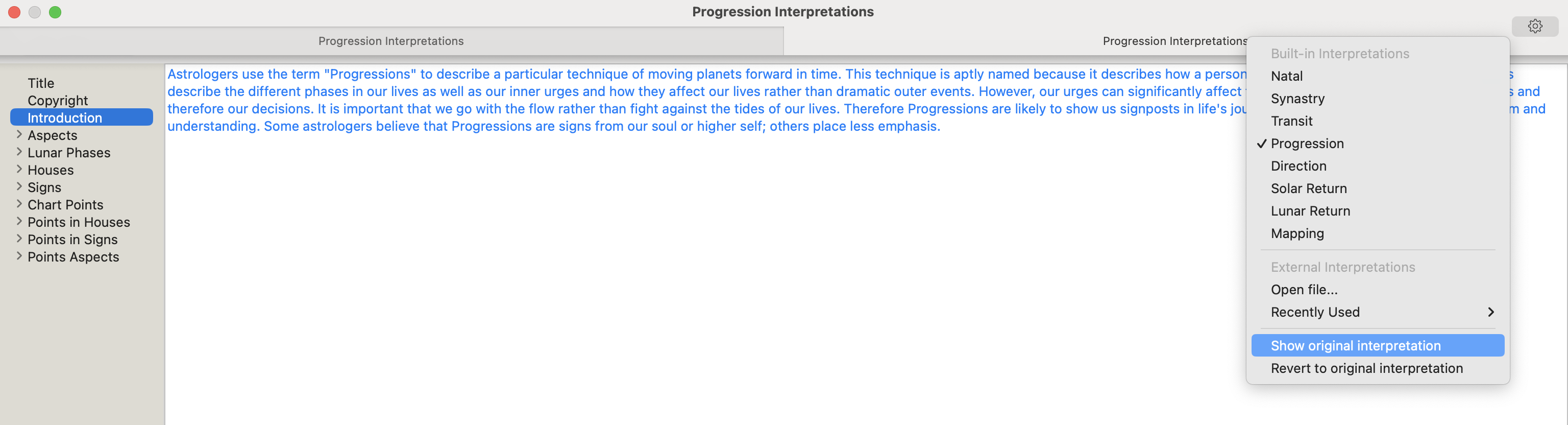 |
6)If you edit the built-in Copyright notice, then when the copyright is displayed anywhere in the app, the built-in copyright notice remains displayed as a prefix to your additional added/edited copyright text.
7)To create a new line in the interpretation text use the Option and Return keys together - press the Option key down and keep holding it down, then press the Return key down, then let both keys go.