Aspect Sets
When a Chart or a Transit Listing is displayed a set of aspects is always used as part of the display. AstroGold comes with many Aspect Sets, although only one can be in use at any one time, and is used for both charts and transits alike.
>> To see which Aspect Set is currently in use...
1.Tap the Settings tab in the Tab Bar to display the "Settings" pane
tab in the Tab Bar to display the "Settings" pane
2.Tap on the > to the right of Aspects - this will display the "Aspect Set" pane, listing the available Aspect Sets with the currently selected one ticked
|
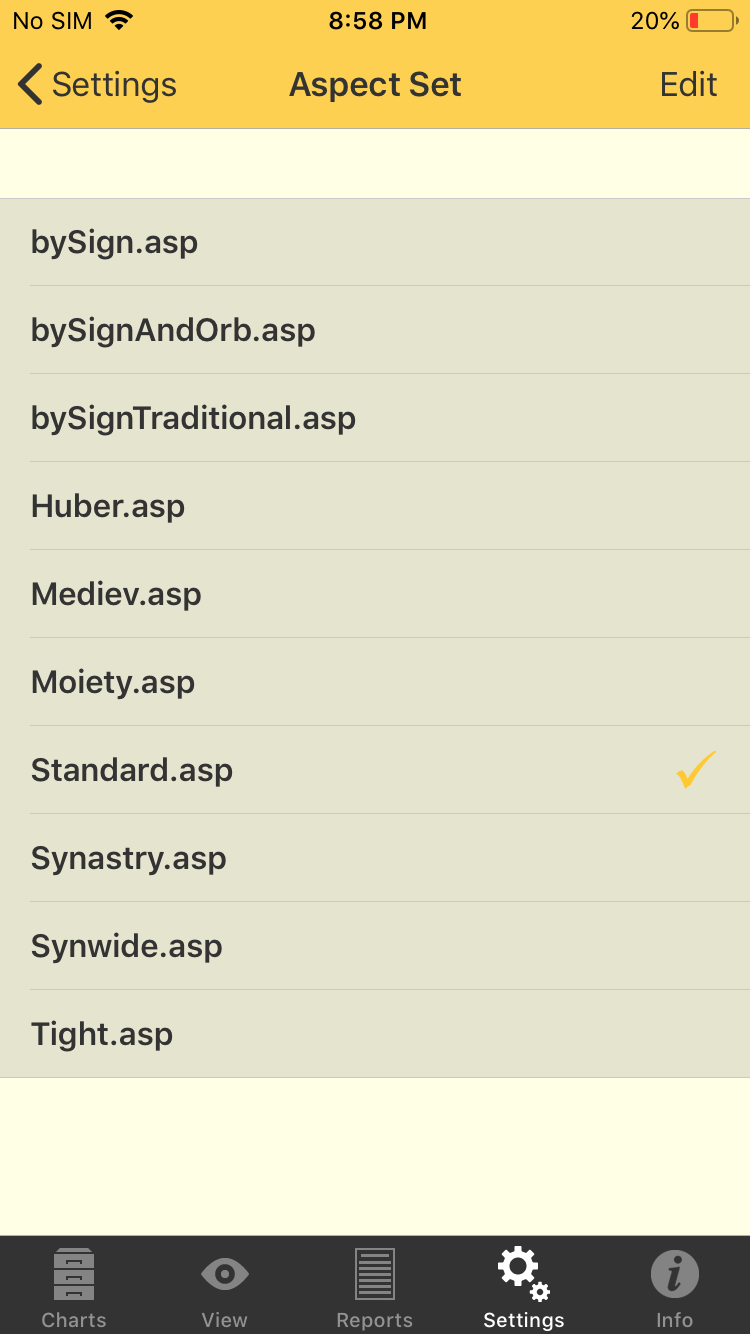 Aspect Set pane |
TIP: When you have a Chart or a Transit Listing displayed you can come into the Aspect Set pane and change the currently selected Aspect Set, and the Chart or Transit Listing will be automatically redisplayed using the aspect orbs of the newly selected Aspect Set.
>> To change the Aspect Set to be used
➢ Tap the Aspect Set, which will select it (places a tick next to it).
>> To edit the Aspect Set
➢ Tap the Edit button in the top right corner of the screen, which puts the Aspect Set pane into editing mode, with arrow symbols > to the right of every aspect set.
➢ Tap the > to the right of the aspect set you want to edit to open the "Aspects" pane.
This pane contains a long scrolling list of the aspects in the Aspect Set - swipe up and down to see all the aspects. You can also see at a glance for each aspect what orbs are set to be used in each of the main four different aspect situations.
For the Aspect Set you can edit:
i.Whether each aspect is used or not. If you switch this to OFF then the aspect is not displayed at all (hold your thumb or finger down on the ON/OFF control (light gray circular dot), and slide it left or right.
For each aspect you can edit:
i.What orbs are used in the four main different chart aspect situations: when either the Sun or Moon (luminaries) are applying to and separating from exactness of aspect, and when any other planet or point is applying to and separating from exactness of aspect.
|
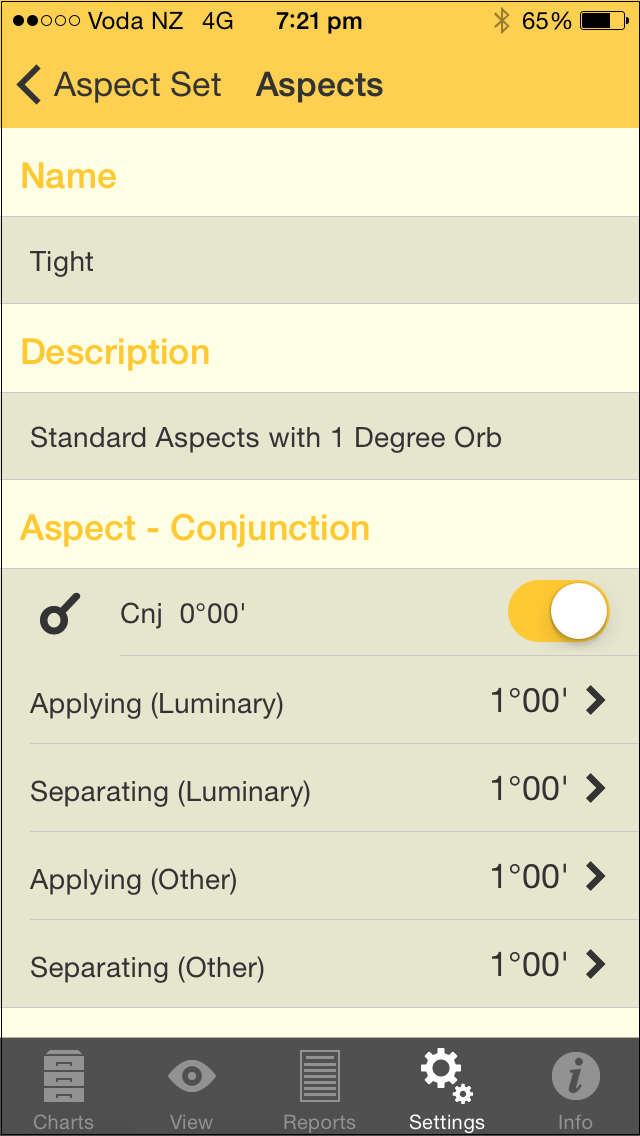 Aspects pane |
>> To edit an aspect's orb
➢ Tap the > on the right of the aspect situation. This opens the "Edit Aspect Orb" pane, where you can press your thumb or finger on the slider control (light gray circular dot) on the horizontal slider, and slide it left or right to decrease or increase the orb. When you have finished tap on the Aspects button in the top left of the screen to return to the "Aspects" pane..
|
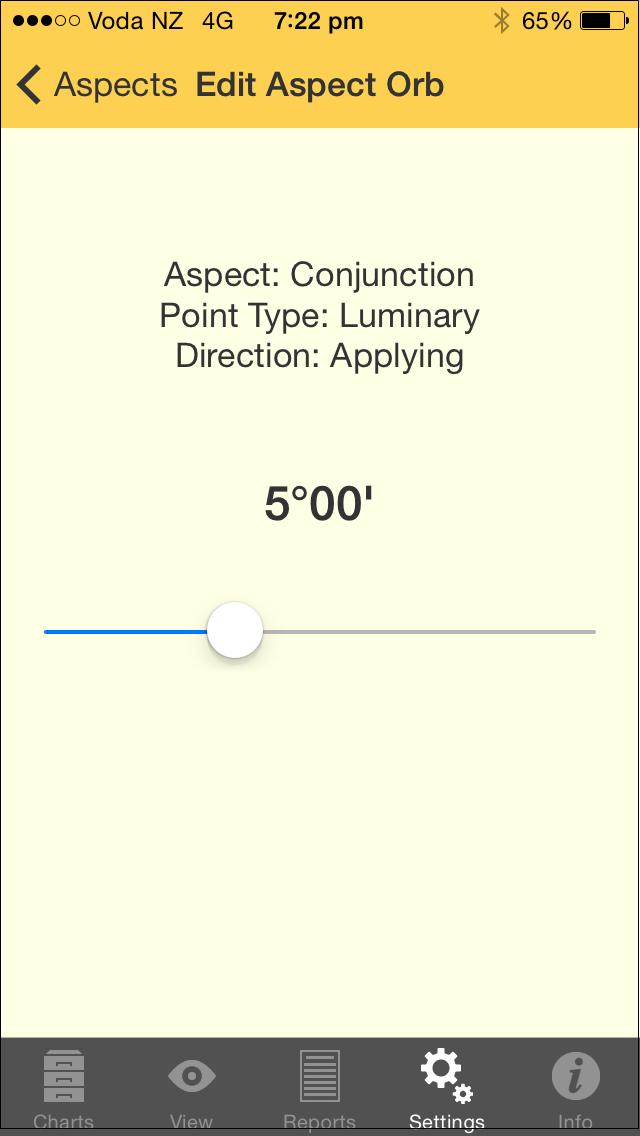 Edit Aspect Orb pane |
NOTE: Whether specific aspects in the currently selected Aspect Set are actually used in a Transit Listing, is controlled from the listing's Dynamic Job Details pane.
Aspect Set Descriptions (as per factory settings)
BySign
This aspect set doesn't use user defined orbs, it determines aspects only according to which signs each planet is placed in. For example, if one planet is in Aries, and another in Cancer, then they are in Square aspect, regardless of which degree of their signs they are in, because 0° Cancer is 90° (a square) from 0° Aries which established the general principle that Cancer is square to Aries. All the major aspects are used.
BySignAndOrb
This aspect set is based on the notion that when two bodies are in aspect by sign, and are also in aspect by orb, the aspect takes on extra importance, making it more significant. So Sun at 1° Aries is square Moon at 25° Cancer, but it is much more significant if Sun at 1 Aries square Moon at 5 Cancer (a square aspect by sign too), thus in orb. So like the bySign aspect set, this method does not use 'out of sign' aspects at all. All the major aspects are used.
BySignTraditional
Same as the BySign aspect set, but only Conjunction, Sextile, Square, Trine, and Opposition are used.
Huber
In the Huber system of drawing an astrology chart, "the aspects form a complete pattern that represents the structure of the individual consciousness. This includes a central life motivation ... this is the deepest level in man and barely, if at all, accessible to the unaware, even though the whole life is governed by this motivating life energy".
The Huber style of chart drawing draws in aspect lines using three basic colors. Red is for dynamic aspects, blue for calm aspects, and green for learning aspects. Or to loosely compare to the modalities of signs: cardinal, fixed and mutable.
•Conjunction, Opposition, Square = red
•Trine, Sextile = blue
•Quincunx, Semisextile = green
Aspect Patterns
The Huber system utilizes aspect patterns called "learning triangles". These are made up of three points and/or groupings of points, where the sides of the resulting triangle (aspect figure) are made up of one red, one blue and one green line. Moving clockwise around the triangle, the order in which the colored aspect lines are arranged is also significant, red-green-blue being seen as more favorable than for example red-blue-green (in terms of how problems are approached).
Medieval
Only uses Conjunction, Opposition, Trine, Square, Sextile and Parallel & Contraparallel.
Moiety
The principle of moieties is to determine the orb of an aspect by adding half of the orb of each planet involved. (This is identical to averaging the orb for each planet involved in an aspect.) For example, if Pluto has an orb of 6° and The Sun has an orb of 12°, then the moiety is 9°, so they are in aspect with each other only when they are within 9° of each other. Conjunction, Opposition, Trine, Square, Sextile and Parallel & ContraParallel.
Standard
A general purpose set of aspects.
Synastry
Major aspects plus 5th, 7th and 9th Harmonics
Synwide
Same as Synastry aspect set but with wider orbs
Tight
Standard aspects with 1° orbs.