Once you have found charts by using the Chart Search you can optionally sort them, then save them all to a new or existing chart file, and/or open one of them to view/work with it.
1.After clicking on the "Search" button in the Chart Search dialog, the "Found Charts" dialog will be displayed - showing all the charts having the criteria you specified - either just a chart name, or multiple search conditions.
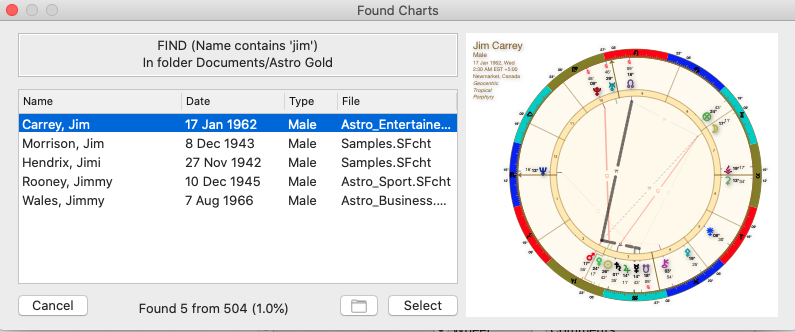 |
2.OPTIONALLY ... if you want to sort these charts by either name, chart date, type or chart file, then click in the header for the column you want the list to be sorted by.
For example, if you want the list to be sorted by name then click the top of first column where it says Name, to sort the list by chart date click the top of second column where its says Date etc.
3.OPTIONALLY ... if you want to save these charts into an existing or new chart file, click on the Folder icon  next to the "Select" button, and a "File System" dialog will open.
next to the "Select" button, and a "File System" dialog will open.
a.To save these charts to an existing file click on the chart file to save the charts into, then click on the Copy x Charts button in the bottom right of the dialog to save the charts, then click on the OK button.
-OR-
b.I f instead you want to save these charts to a new chart file, click on the Options button. Then click on a newly displayed button called Create New Chart File, fill in the name of the new chart file, and click on the Create button, and the new chart file will be created. Find it in the list of chart files and click on it, then click on the Copy x Charts button in the bottom right of the dialog to save the charts. Click on the OK button
c.If that is all you want to with the found charts click on the Cancel button.
4.Select the chart you want to open in the list of "Found Charts" by clicking on it. Then click on the Select button and the chart file containing this chart will be opened, and the chart will be selected in the list.
[Alternatively just double-click on the chart you want to open, and the chart file containing this chart will be opened, and the chart will be selected in the list]
5.Finally click on the Select button, and then click on which ring (Chart 1, 2 ,3 or 4) you want to open the chart in.