1.Tap the Charts tab at the bottom left of the screen to open the "Selected Charts" screen.
|
 |
2.Select the chart(s) you want to work with, either a single chart or two charts at once, by tapping the 1 Chart, 2 Charts or 3 Charts button, then tap the > icon in the details pane for a chart to access the options for selecting that chart.
|
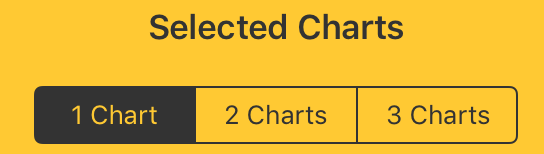 |
|
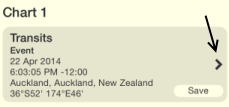 |
3.After you have selected the chart(s), tap the View tab to display the chart(s).
 |
4.You can then tap the Wheel or Grid icon in the top right of the viewing screen to see the chart(s) as wheels or as aspect grids.
 |
 |
5.Tap the Reports tab at the bottom middle of the screen to see various kinds of information about the chart(s).
 |
6.You can then tap the Report menu icon in the top right of the viewing screen to see listings of basic chart data, chart or synastry aspects sorted by point or by aspect orb, transits to the (first) chart, interpretations and more.
|
 |
7.At any time you can use the Settings tab at the bottom of the screen to change all sorts of settings relating to chart display, calculation and transit options:
|
 |
•Before you start using AstroGold to cast new charts, you might like to set the home location in "Home & Atlas", as this is used as the default location for all transits charts.
•Depending on whether you prefer to see charts on a light or dark background you might also like to set the "Chart Display" item under "Wheel Display".
General Use
The main pane of the application is the "Selected Charts" pane (accessed from the Charts tab at the bottom left of the screen), which acts as a hub, with everything else you do revolving around this screen. That's because before displaying any charts, transits or aspect grids one or two charts have to first be selected. You can always jump to the "Selected Charts" screen by tapping the "Charts" tab, in the bottom left corner of the screen, from anywhere in the application. Whatever else you were doing on the screen you were previously on will usually be preserved until you later return to that screen.
So it could be likely that this is the screen you gravitate to the most often, changing which charts you want to use on a regular basis, before using the "View" pane and the "Reports" pane.
However, if you are just interested in seeing data for one or two charts most of the time, then once those charts are selected you will mostly exclusively be in the "View" pane, or the "Reports" pane.