>> To save a window's contents to a PDF file
1.Click the Print icon  on the Toolbar.
on the Toolbar.
OR
a.If it's visible click the Action icon  . A menu drops down with options similar to those below...
. A menu drops down with options similar to those below...
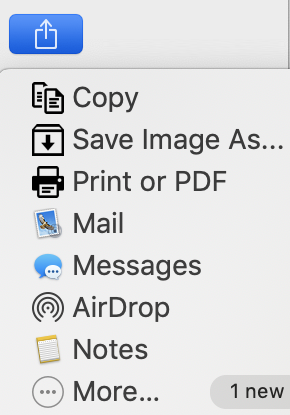 The Action button dropdown menu |
b.Click the Print or PDF menu option.
2.The "Print" dialog box is opened.
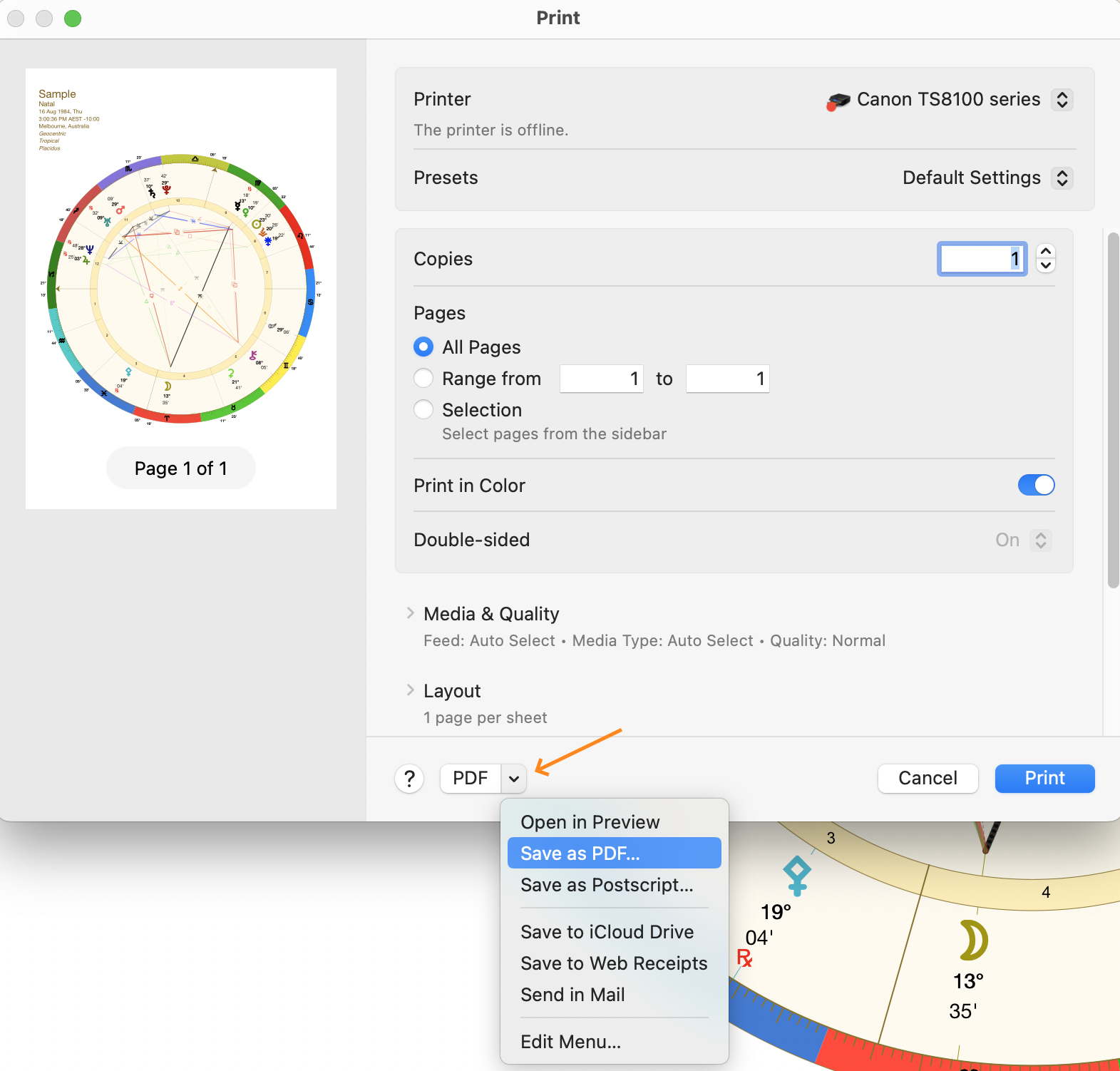 The Print dialog |
3.Click on the PDF dropdown box, and then click on Save as PDF. This opens the "Print - Save As" dialog window.
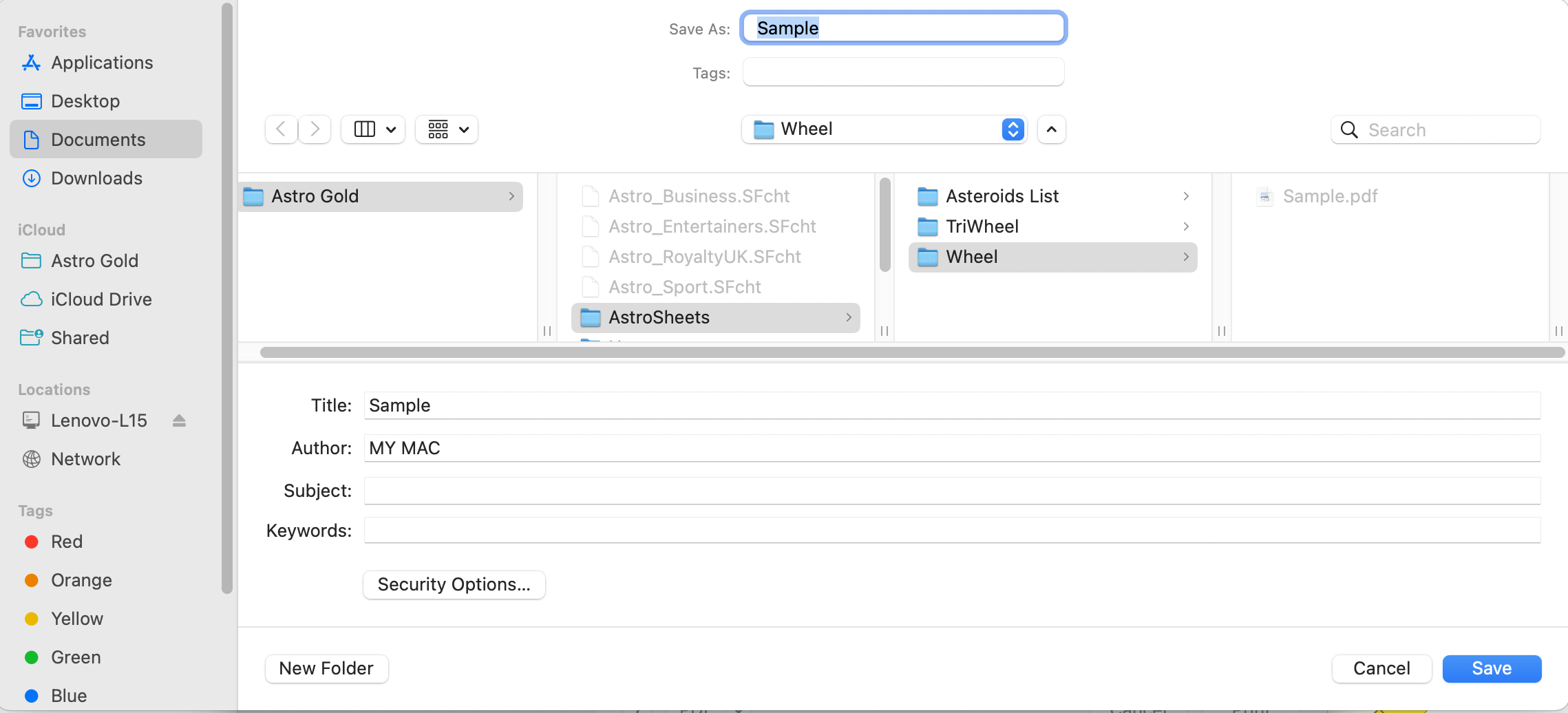 The Print dialog |
4.Edit the default filename if you wish.
5.In the middle section of the dialog window, by default the PDF file will be saved in the Documents/Astro Gold/AstroSheets folder, with a further subfolder name varying according to the type of view being displayed (e.g. Wheel, Points List, Midpoint Trees etc), and the default name of the file is the name of the chart (or charts, if more than one) currently being used.
6.If you want to save the PDF to a different place select the folder where you want to save the PDF file, or create a new folder (the New Folder button is on the bottom left of the dialog window).
7.Add any file metadata you want saved with the PDF - title, author, subject and keywords.
8.Click on the Save button.
NOTE: this feature is only available for windows that have an "Action" button. Windows such as Listings and Interpretations do not have an "Action" button.