The Extended event search is essentially the same as the Simple event search, so it is recommended you read through that first. The search functionality is no different between the two options.
>> To Open the Extended Event Search
➢ Click the magnifying glass on the Toolbar:
 |
This will open the standalone Event Search dialog box. You can leave this open with all your settings in place whenever you need to do other things.
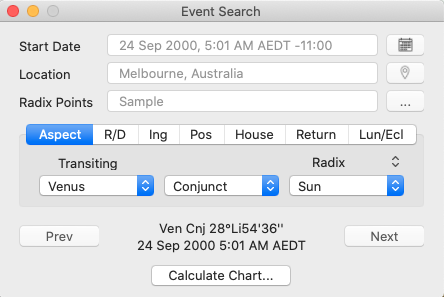 |
When you want to use it again you can find it on the Window menu, and pick up where you left off with your searching.
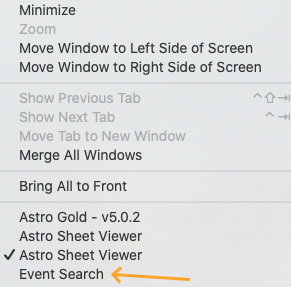 |
>> To set additional Search options
Start Date
To set the start date for the search click the Calendar icon to the right of the Start Date text box

Location
To set the location for the search click on Location Icon to the right of the Location text box , and select either the Natal, Home or Other option.
, and select either the Natal, Home or Other option.
Radix Points
To determine which chart to use when the "search for Radix" option is chosen, click the 3 dots to the right of the Radix Points text box and select which of the currently displayed charts to use for that. It may not necessarily be an actual natal chart, it may be a transits, progressed, return or other kind of chart - whatever you have displayed in the "Viewing Area".
Core settings
Once you have set the additional options available in the standalone Search dialog box, you can select the core search settings as you would with the Event Search - Simple.
>> Running the Search
1)Click on the Prev or Next buttons to see the event date result. Nothing will happen except the result date on the dialog box will update.
2)To create a chart based on that result date, click on the Calculate Chart button and select into which chart slot you want the calculated chart put.