The Eclipse Search module allows searching for any eclipses from 1200BCE to 2400CE, selectable or sortable by eclipse type, date, longitude, saros number, magnitude or by number of aspects made to a selected radix chart.
>> To Open the Eclipse module
➢ Click on the Eclipses icon in the Toolbar (at the top of the screen) - or in the View menu select Eclipses
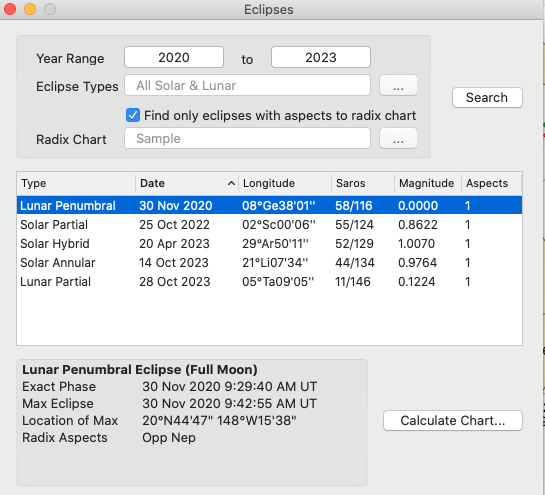 |
Setting the default calculation time
Astro Gold gives a choice of which time to use for its eclipse calculations...
•Use Exact Phase – using this option the eclipse chart titles always have "(NM)" or "(FM)" as a suffix to indicate that they are the times of the exact new moon or full moon respectively e.g. "Lunar Penumbral Eclipse (FM)"
•Use Max Eclipse – using this option there is no suffix on the eclipse titles e.g. "Lunar Penumbral Eclipse"
The maximum eclipse time occurs the instant the Moon passes closest to the axis of Earth's shadow, or when the Moon’s shadow passes closest to the Earth’s center.
The exact lunar phase time (exact conjunction of Sun and Moon for a solar eclipse, or their exact opposition for a lunar eclipse) occurs simply when the conjunction or opposition is exact in longitude.
These two times are usually different. The Moon usually has non-zero latitude, and so the time of closest approach between the Sun and Moon (the maximum eclipse time) is slightly different, the difference varying by 15 minutes or more.
>> To set the default calculation time
1.Click on the Calculate Chart button. A menu drops down.
|
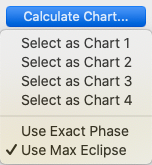 |
2.Click on either of the bottom two menu options. This selection will remain as the default until changed.
>> To search for Eclipses
1.In the Year Range fields enter the beginning year and ending year.
2.To select an Eclipse Type click on the three dots on the right of that row, and click on the type.
3.Regarding only seeing eclipses if they make aspects to a radix chart, click on the checkbox labeled with that until it's ticked/unticked accordingly.
4.If you ticked the checkbox then click the three dots on the Radix Chart row and select the chart that you want to see aspects from an eclipse to.
5.Once you have all the search criteria entered, click on the Search button, which will refresh the list of eclipses occurring within the period specified.
6.Select which eclipse in the list you want to calculate a chart for.
7.Click on the Calculate Chart button, then click on which chart position (in the Selected Charts pane) you want the calculated eclipse chart to use. The chart will be displayed in the Viewing Area.