Mac computers can be set with a light theme or a dark theme, in the "Preferences" dialog via the General button.
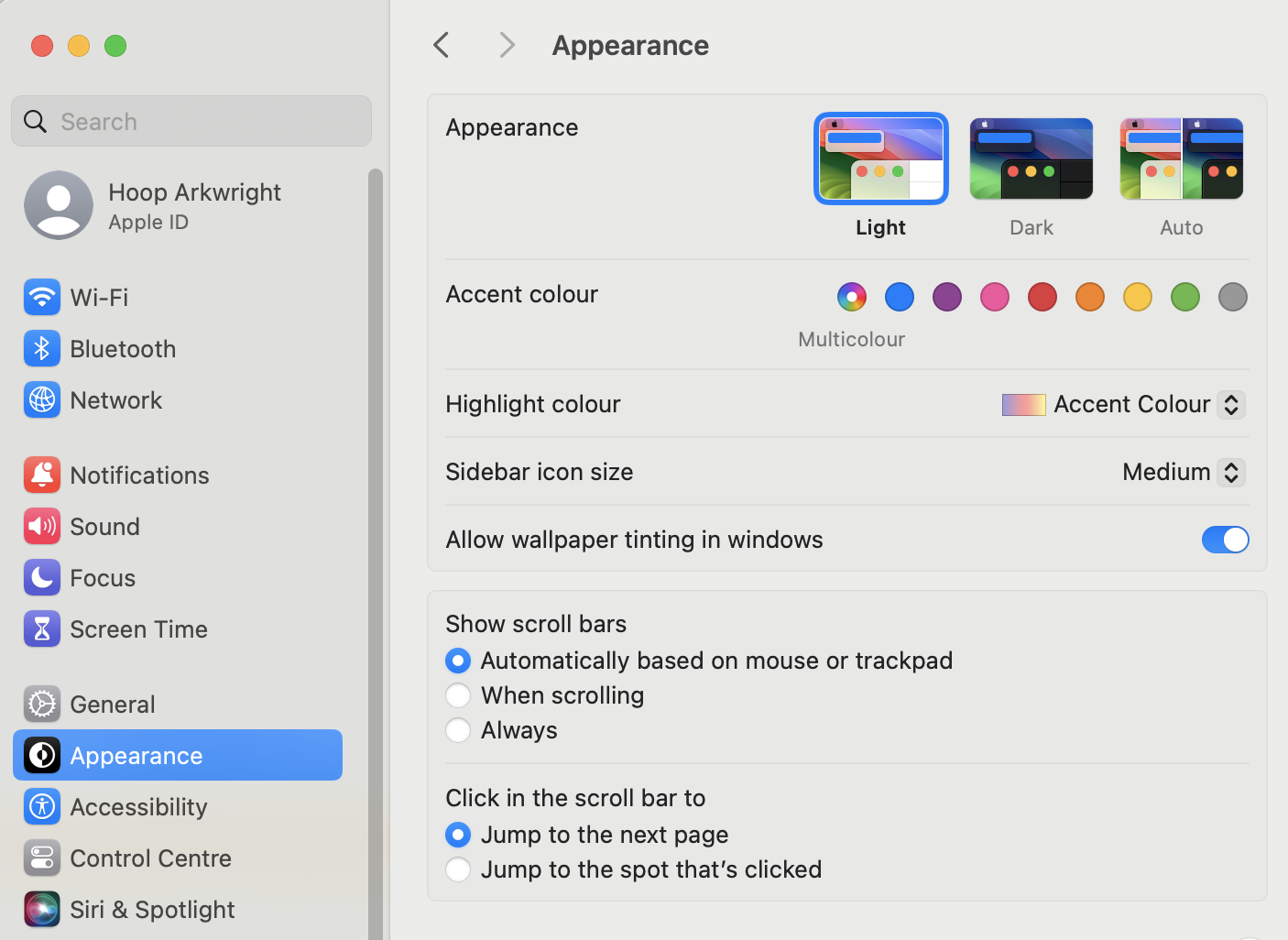 |
As you can see there is also a third setting, called Auto, where the Mac will automatically adjust the appearance of buttons, menus and windows throughout the day. So if you turn on this Auto setting, as night approaches the dark theme takes over, and as the morning approaches the screen is taken over by the light theme.
Astro Gold also has a choice between Light and Dark color scheme, and an Auto setting. If the Auto option is chosen, Astro Gold will choose the theme Mac’s light/dark theme.
 |
If you set both your Mac and Astro Gold to the Automatic setting, whenever the Mac adjusts to dark or light theme, Astro Gold will automatically take on the same theme.
For example, let’s say it is night time and you have the Mac set to the Auto setting. You also have Astro Gold set to Auto. When you open Astro Gold, it will open with the dark theme.
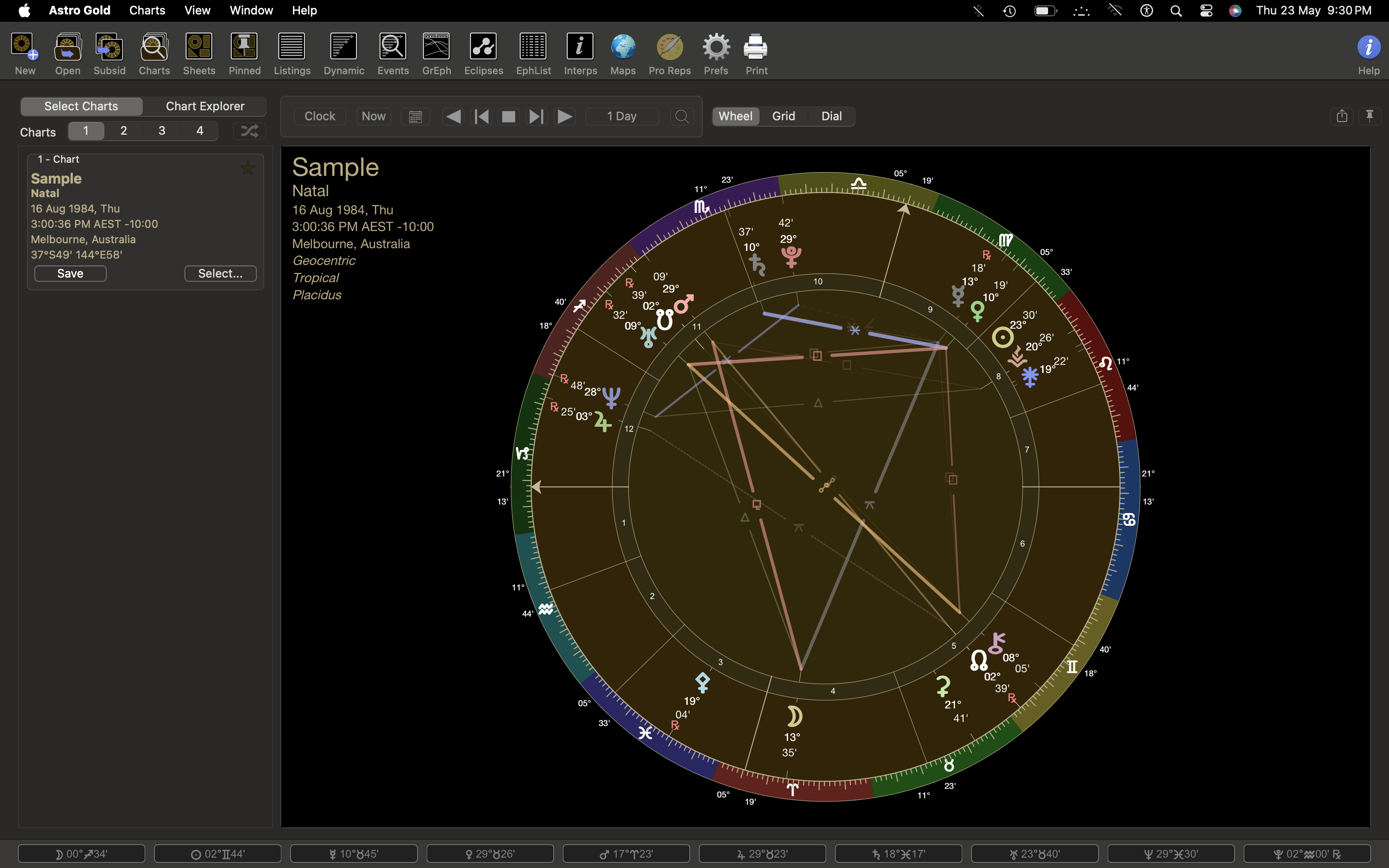 |
You are working all night, and before you realize it, the Sun is rising. (Or, you left your Mac on when you went to bed for the night.)
The Mac will now automatically change over to the light theme. And Astro Gold will change over as well.
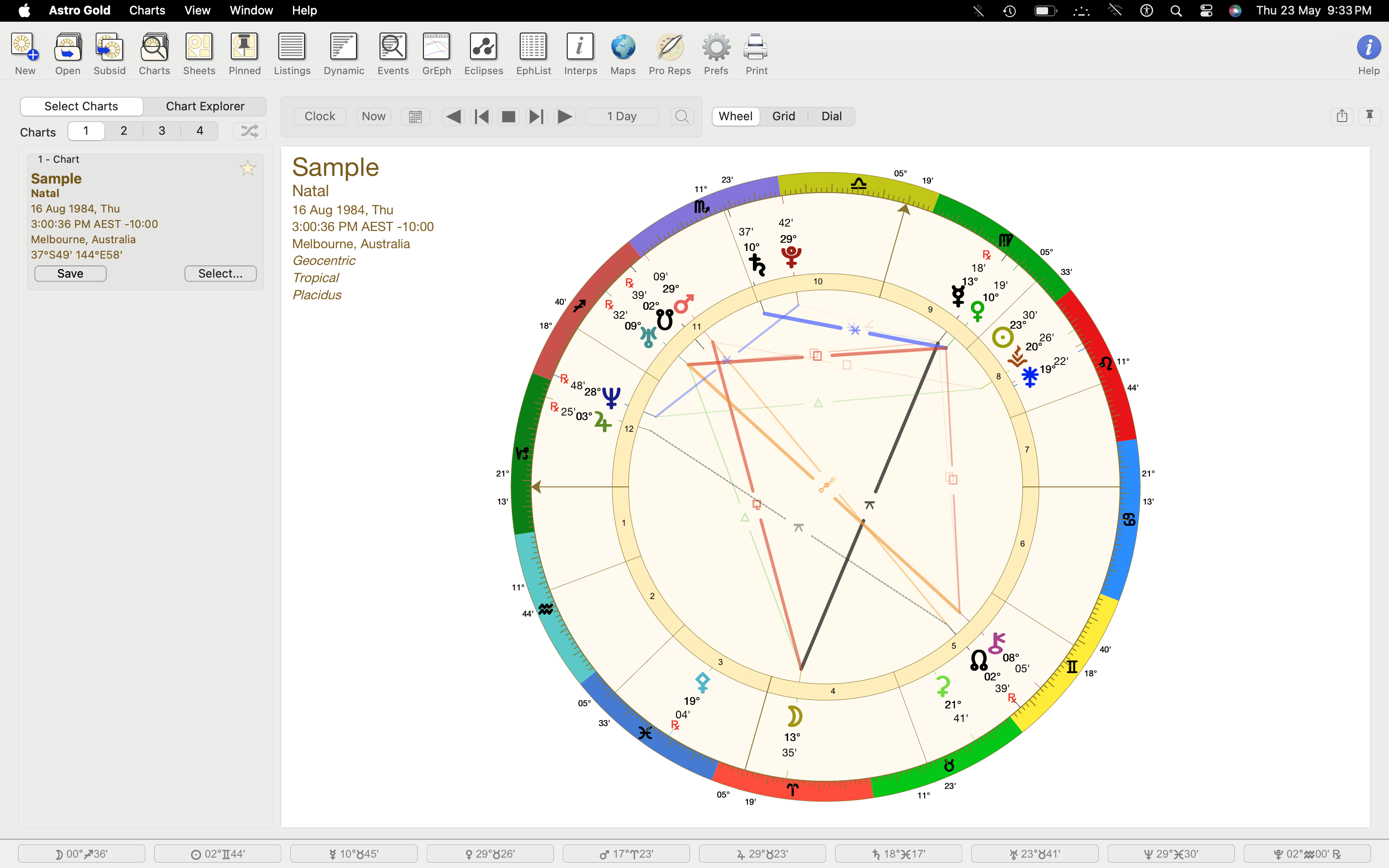 |