1.Click on the Charts 1 button in the top of the "Selected Charts" pane.
2.To create a new chart: in the "Selected Charts" pane in the Chart Details area click on the Select button . A menu will drop down with Chart Selection options => select New Chart...
|
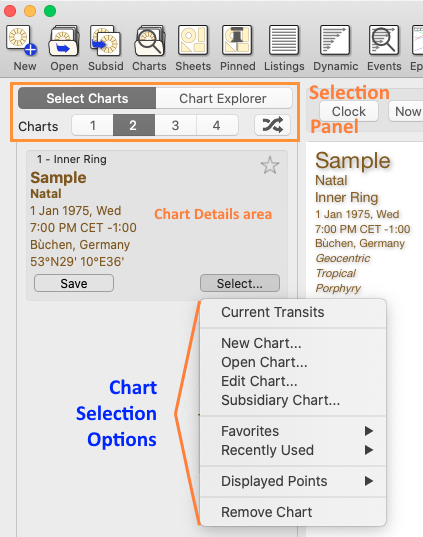 Creating a new natal chart - step 2 |
2.In the "New Natal Chart" dialog box give the chart a name and alter the other details if necessary e.g. date, time and place, and chart type. Optionally add some comments. To cast the chart click on the Calculate button.
|
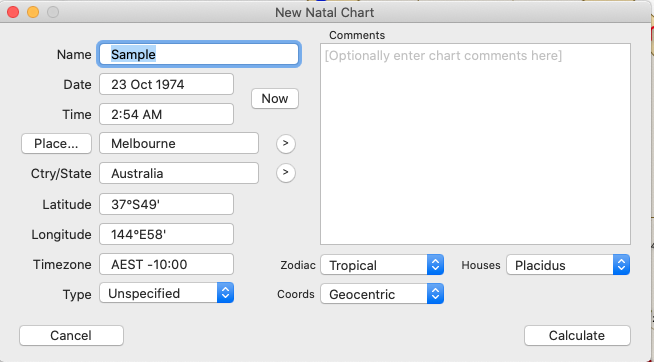 Creating a new natal or event chart - step 3 |
3.A Wheel will be displayed in the "Viewing Area" on the Main Screen. Alternatively you can view the chart in a dial by clicking on the Dial button in the Display controls at the top of the "Viewing Area" (above the wheel) - click on the Wheel button to see it as a wheel again. Similarly at any point you can also click the Grid button to see the chart as an aspect grid.
 |
NOTES:
1)Before going any further you might like to set the "Home Location", as this is used as the default location for all transits charts. See Home Location.
2)You can copy any screen to the clipboard using  +C, and then paste that copied image into other applications.
+C, and then paste that copied image into other applications.