Displayed (chart points) is where the chart points can be selected for showing in charts and reports. Continuously clicking on each point turns it alternately off (darker) or on (lighter). The Lilith available is the Black Moon Lilith (see Calculation Methods).
|
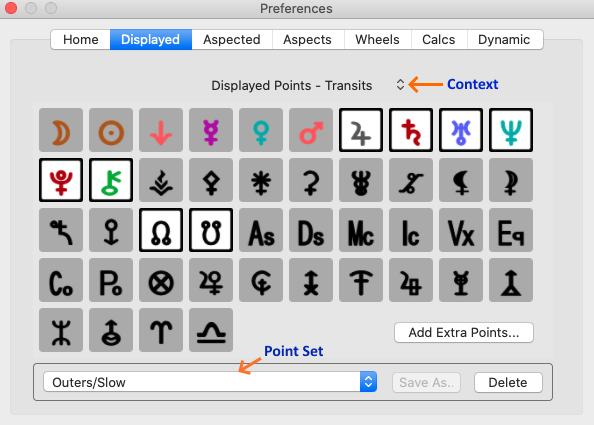 Preferences - Displayed Points |
Main Points
You can view the glyphs for the main points available for selection directly in the Preferences window. If you hover the mouse over each glyph its name will pop up.
These main points are, in order, from left to right, starting at the top row:
Moon |
Sun |
Vulcan (hypothetical) |
Mercury |
Venus |
Mars |
Jupiter |
Saturn |
Uranus |
Neptune |
Pluto (planet/dwarf planet) |
Chiron (minor planet) |
Vesta (asteroid) |
Pallas (asteroid) |
Juno (asteroid) |
Ceres (asteroid) |
Hygeia (asteroid) |
Astraea (asteroid) |
Black Moon Lilith |
White Moon |
Sedna (dwarf planet) |
Eris (dwarf planet) |
Lunar North Node |
Lunar South Node |
Ascendent |
Descendent |
Midheaven |
Imum Coeli |
Vertex |
Equatorial Ascendent |
CoAscendent |
Polar Ascendent |
Part of Fortune |
Cupido (hypothetical) |
Hades (hypothetical) |
Zeus (hypothetical) |
Kronus (hypothetical) |
Apollon (hypothetical) |
Admetos (hypothetical) |
Vulcanus (hypothetical) |
Poseidon (hypothetical) |
TransPluto (hypothetical) |
Aries Point |
Libra Point |
|
|
|
|
|
|
NOTE: Hypothetical planets (except Vulcan) are also called TransNeptunian planets and are used in Uranian astrology.
Contexts
Displayed points are used in several different situations or contexts.
The main contexts are:
•Default - for Natal charts (and all other charts not falling into the categories below eg. Return charts)
•Transits - for Transit charts and dynamic Transits
•Progressions
•Arc Directions
For each one of these contexts a pre-saved set of displayed points (Point Set) can be specified to always be used in that context. To choose the context click on the  to the right of the Context Title, situated above the points. When you do this a dropdown menu will be displayed with the above four options listed, with a tick next to the currently selected context.
to the right of the Context Title, situated above the points. When you do this a dropdown menu will be displayed with the above four options listed, with a tick next to the currently selected context.
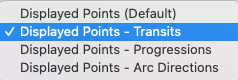 |
Point Sets
Points currently turned on in the "Displayed" window can be saved as a "Point Set" for instant retrieval in the future. You do this by clicking on the Save As button and giving the Point Set a name that describes that set of points. If the "Save As" button is greyed out, it means the displayed points currently turned on are already saved as a set.
Once that is done the Point Set will appear in the in the list of "Point Sets" at the bottom of the dialog screen. When this list is dropped down, the full list is displayed, and you can then re-choose that (or any other Point Set) by clicking on its name in this list.
To delete any Point Set you have saved, select it in that list first (which will first change the currently selected "Displayed Points" to those of that Point Set) then click on the Delete button. This will delete the Point Set from the list, but the selection of points it contained, and now displayed on the screen, will stay exactly as it is - that is, the points that are turned on are now the the currently active "Displayed Points" for the Context selected.
You can also see in the screenshot above, that the specified Point Set to display for contexts where transits are involved, either in a chart or listing, is the Point Set called "Outers/Slow", consisting of Jupiter, Saturn, Uranus, Neptune, Pluto, Chiron and the lunar Nodes.
So for each context (Default/Transits/Progressions/Arc Directions), when that context is selected, you can change what points will be displayed in that context (unless manually overridden - see below) by changing the Point Set at the bottom of the dialog box.
Astro Gold comes supplied with five Sets of pre-saved Displayed Points:
•Inners/Fast
•Outers/Slow
•Planets & Asteroids (+Nod/Asc/MC)
•Planets & Chiron (+Nod/Asc/MC)
•Transits
Finally, whenever you want you can always bypass the Point Set specified for a Context, by manually turning individual points on or off (continuously clicking on them toggles them on/off), and the changes will be immediately reflected in any displayed chart or data for that context, regardless of whether you save these displayed points as a new Point Set or not.
When you do this, the Point Set textbox at the bottom will be blank (unless the points you have manually turned on happen to have been previously saved as a Set).
For any of the Contexts, not only can you specify what Point Set you want to be displayed, you can also hand pick extra points to also be included as well.
The types of extra points that can be used are:
•Midpoints
•Minor bodies (e.g. dwarf planets) and Asteroids
Abundantia, Aesculapia, Albion, America, Apollo, Apophis, Arachne, Asbolus, Bacchus, Chaos, Chariklo, Circe, Cupido, Diana, Echo, Eros, Fortuna, Gonggong, Haumea, Hekate, Hephaistos, Heracles, Hermes, Icarus, Isis, Ixion, Leleakkuhonua, Lilith, Lucifer, Makemake, Minerva, Nemesis, Nessus, Ops, Orcus, Pan, Panacea, Pandora, Persephone, Phoulus, Prosperpina, Psyche, Quaoar, Salacia, Sappho, Siva, Urania, Varuna, Vulcano, Wuhan.
•Arabic lots/parts
•Stars
•Fixed Zodiacal points
•Planetary Nodes / Apsides (planet distance from Earth or the Sun) - annotated with the planet glyph and ☊ / ☋ or a P / A superscript.
➢ Click on the Add Extra Points button. The following window is displayed.
|
 |
1.In the field just under "Available Extra Points" on the top right of the window, click on the  to the right of the field so its dropdown list is displayed (like in the above picture).
to the right of the field so its dropdown list is displayed (like in the above picture).
2.Select which type of Extra Points to display in the "Available Extra Points" list.
3.Click on an extra point you would like include for the selected Context, then click on the Add button. (Alternatively you can just double-click on the extra point and it will be added straight away).
4.To remove an extra point from the list of "Selected Extra Points" click on the extra point in that list, then click on the Delete button.
5.Finally, for each point in the list of "Selected Extra Points", if you want it also to receive aspects, click the checkbox to its right in the column titled Asp until there is a tick in it. If you want it also to receive aspects click in the checkbox until there is no tick in it.
6.When you are finished with this window, press the ESC key on the keyboard. This will return you to the Preferences window.
7.You will now need to save this Point Set (which now includes the Extra Points you have selected). Click on the Save As button, enter a name for the Point Set, then click on the OK button.
Some of the minor bodies are known as Dwarf Planets.